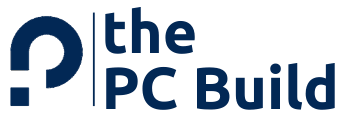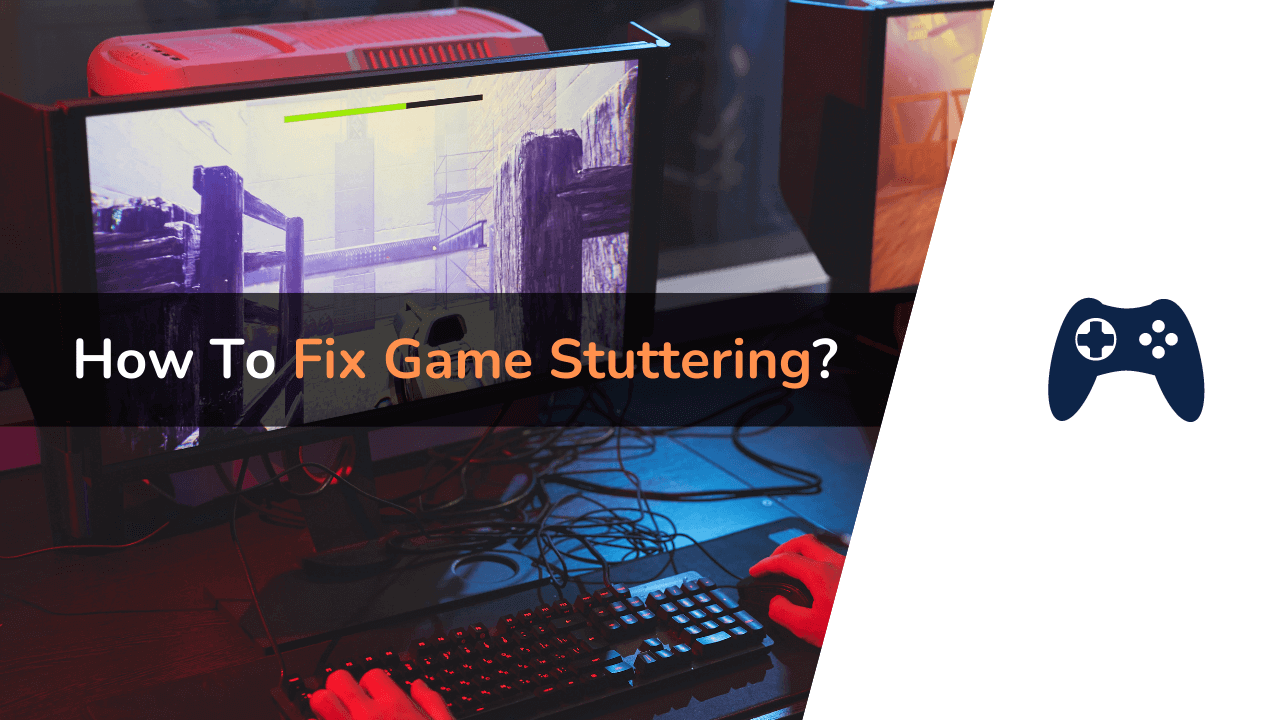Looking for ways to fix game stuttering? Then this article is just right for you.
Game stuttering is nothing but the delays between GPU frames. This irregularity affects the gameplay; the impact is as per its intensity. Stuttering can make the game slow, lag the action, and in short, make it unplayable.
Sometimes games adjust their graphics automatically as per the specification of the system. But it is not always reliable. There is nothing more irritating than game stuttering for gamers.
Many gamers have complained about stuttering after the Windows update, while others face it when playing games at a higher frame rate. The causes may be different, but the effect is the same, worsening the gaming experience. There can be various reasons why one must face game stuttering.
In this article, we will cover all the possible ways that you can use to fix this problem. It is logical that before fixing any issue, one must find its cause. Therefore, before jumping on the solution of game stuttering, we will look into its obvious causes. So let’s start…
What Causes Game Stuttering?
In this section, we will be discussing the major causes of game stuttering.
As we already said, there can be various reasons you must face this issue. If your system is not that powerful and you try to play a high demanding game, the issue can arise. In this case, either the game will not open at all, or even if it opens, the graphics will be very bad and constantly lag.
So, let’s take a look at all causes that can lead to stuttering of the game. It will help you understand which solution to apply.
1. Outdated Drivers
Outdated drivers are the first and significant cause of this issue. If you are facing game stuttering, then the first thing you should check for is your drivers.
If you do not have the latest drivers on your PC, it affects how hardware copes with the game’s graphics and performance. Though you’ll have to check all the device drivers, the GPU drivers (Graphics Processing Unit) are the most important.
2. Lack Of System Optimization
If you are not optimizing your system regularly, it will affect the game’s performance and the overall performance of your system. Due to browser caches, temporary files, your system may run slower and impact the game’s speed.
This issue can easily be fixed when you use the ideal optimization software, and it optimizes your system without changing or deleting any useful files. There are lots of free or paid pc optimization softwares are available.
3. Full Storage
This is one of the major reasons for game stuttering. If you have filled your SSD or HDD with apps, games, and other files, there will be no space left to run the game.
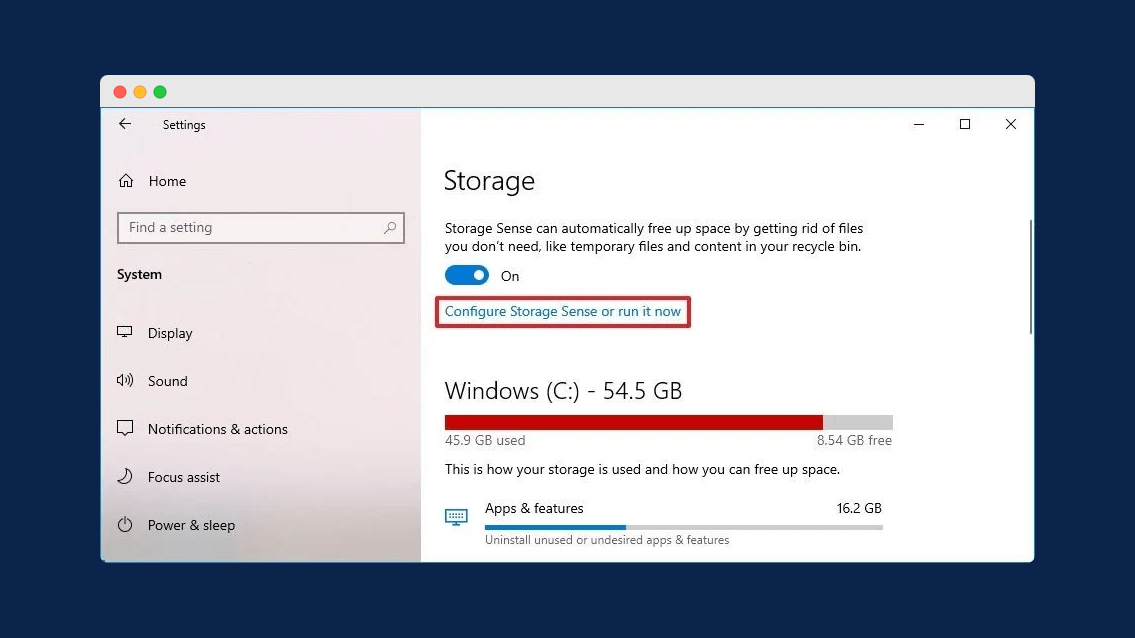
One should always keep enough space on their PC to run the game. Keeping unwanted software and applications you don’t use will only take up space and make your system slower.
4. Not Fulfilling System Requirements
Nowadays, the high-end and demanding games call for many specifications to run smoothly. If the system requirement recommended by the game is not fulfilled, it will stutter or not at all open.
So it is a wise step to check the requirements before installing or buying any game, and it will only save you time and money. You will get information about particular games system requirements on their official website.
How to Fix Stuttering in Game?
Continue reading about the possible ways to fix stuttering issues in games.
So, after knowing all the causes that can make your game stutter, we will know about ways to fix it. It all depends on the cause of the issue. For instance, if your game is graphic-intensive, the fixation should be done on your graphic card. If a lack of space causes stuttering, you need to free up some space in your system.
So, after scrutinizing all the causes we have mentioned, below are some of the tried and tested ways to fix game stuttering.
1. Screen Resolution
If you are running your game at a higher resolution than your monitor can not handle, your game might stutter. It will overload the GPU, and thus the important operations will become slow. In this case, you will need to lower the resolutions. The screen resolution is primarily responsible for the visual effect of the game. You may get increased FPS, but at the same time, your game may get blurry, grainy, etc.
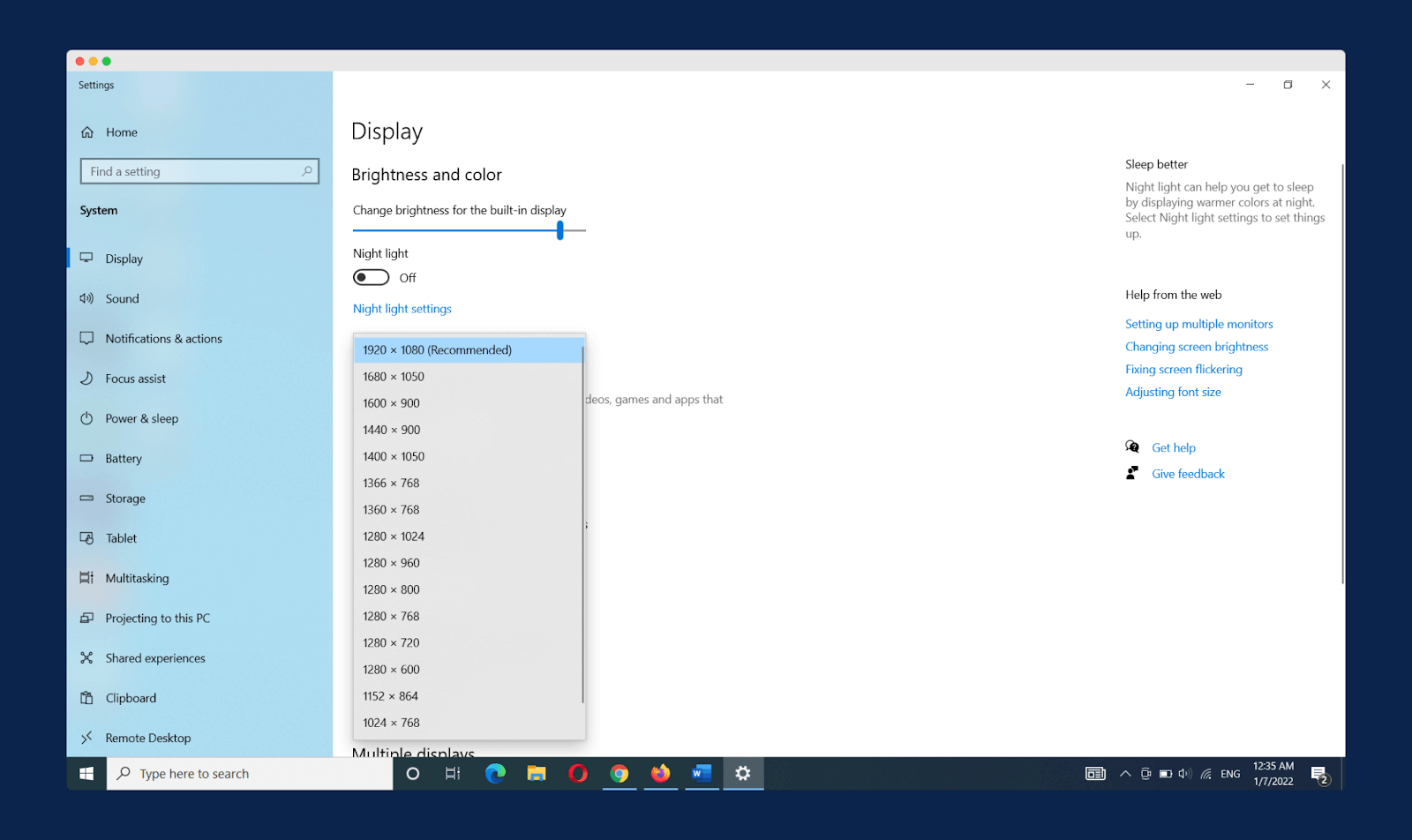
Lowering the screen resolution can be done in just a few single clicks. All you have to do is ‘Right Click‘ on your desktop and click on the ‘Display Setting‘ option. A window will open up; there you will get a ‘Display Resolution‘ box. Just click on it and choose the resolution that you want. Once you click on it, a message will pop on your screen asking you whether you want to change the resolution setting or not. Click on ‘Keep Settings.’ That’s it, now reboot your system and try to play your game; it won’t stutter.
2. VSync
What happens in this is when the refresh cycle is not synced with the rendering cycle, then screen tearing occurs. In this, the display shows GPU’s output while it is in the process of changing frames. This issue can quickly be resolved by turning on VSync, and it is quite a simple process. Here we have mentioned the method for Nvidia GPU; for AMD, the steps are quite similar.
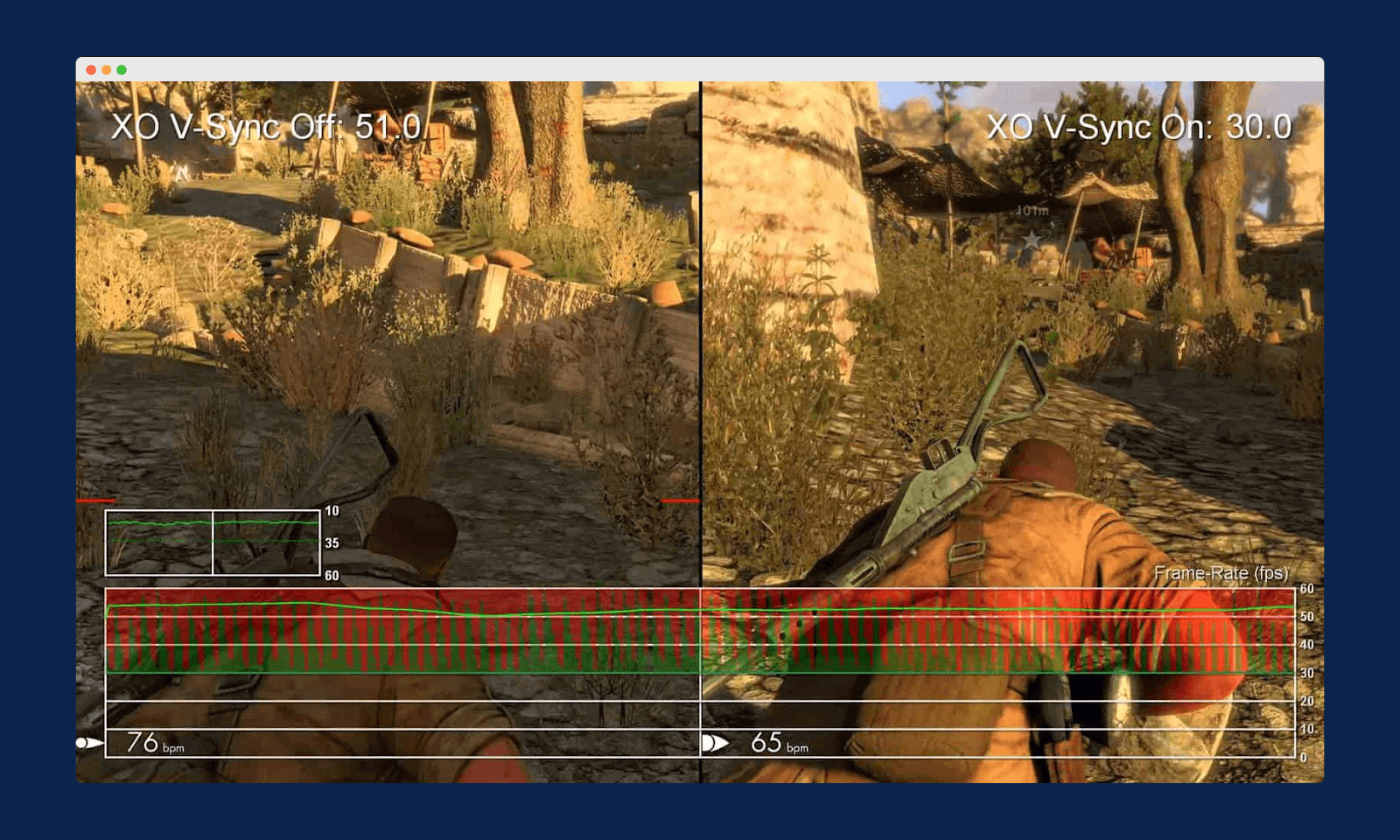
Just click on ‘Windows Start Button and search for ‘Nvidia Control Panel‘ in the search box and access it by clicking on it. A window will open; on the left side, you will find ‘Manage 3D Settings‘ in the menu bar; click on it. After that, you will find two tabs on the screen ‘Global Setting‘ and ‘Program Setting.’ Click on ‘Global Setting‘ and start scrolling down to find the ‘Vertical Sync‘ option. Click on the drop-down menu to the right of it. Click on the ‘On/ Force On‘ option. Lastly, click on ‘Apply,’ and the VSync will be on.
3. Anti-Aliasing
Aliasing means distortion generated in the images of the game that makes the line look jagged. The simplest and the most effective solution to this is anti-aliasing. It renders the frame a specific number of times to smoothen the transition between the surfaces. There are three types of anti-aliasing, out of which MSAA (Multisample Anti-Aliasing) is the most demanding one. The images will form crisper with it, but the FPS will be impacted.
The Anti-Aliasing is found under Graphic Setting or Display Setting of the games. You can adjust the supersampling, ranging from 8x to 16x. In case your FPS has plummeted, then you don’t have to turn off the anti-aliasing completely; you can reduce it to 4x to 2x. If this also doesn’t work for you, then in the game’s setting, look for FXAA. It is a more accessible form of supersampling, but the images can be very blurry.
4. Texture Filtering
Texture Filtering is the way of handling how a 2D image or data will be displayed and mapped on a 3D model. A single pixel on a 3D model won’t precisely match a pixel on its texture. It is because, in 3D models, we can see from various angles and distances. While looking for the pixel’s color, we take the spot on the texture which matches the pixel and some nearby trexels’ samples. After that, we take the average of all these. This is called bilinear filtering and is the most general way of performing texture filtering.
Besides bilinear filtering, we also have other filtering options, like trilinear filtering, 4x anisotropic filtering, and 16x anisotropic filtering. All these boost the graphics of your game. Using the lowest setting will, of course, increase the FPS and solve the game stuttering issue. But if we compare this method with anti-aliasing, then later shows a more significant result.
You can find the option of changing the texture filtering in the Graphic Setting or Display Setting of the particular game. You can adjust the filtering as per your need, then reboot the game once and enjoy it.
5. Texture Quality
Now coming to the next option to lower the stuttering in games. So it is obvious that by reducing the texture quality, you get more FPS. Sometimes, you will have to compromise the graphic’s quality to play games without lag.
You can find this setting in the Display/Graphic setting of the game. It is one of the easiest ways to deal with stuttering. It is also possible that your rig is fine, but other things hinder it.
There are four texture quality options; Ultra, High, Medium, and Low. There is no such difference between Ultra and High options; they provide crisp images. When we go down to medium quality, there is some significant difference. Further coming to the Low setting, all the details get eliminated. You can change the setting as per your need, which generally helps to fix the game’s lagging.
6. Update Your GPU Driver
The outdated GPUs can make your game stutter. It usually depends on how outdated your software is. In case it has become too old then you need to change it may be whole. But usually, updates fix the bugs. All the latest software allows easy update options. Nowadays, some software can control the driver’s update automatically. But one cannot depend on it entirely and thus have to update it manually.
The steps for updating Nvidia, Intel, or AMD drivers are the same. To update the driver, open the ‘Run’ window by either pressing ‘Windows Key + R’ or searching ‘Run’ in the search box. Once the window opens, type ‘devmgmt.msc’ and then press ‘Enter’ or click on ‘OK.’ Once you click on ok, a Device Manager window will open up.
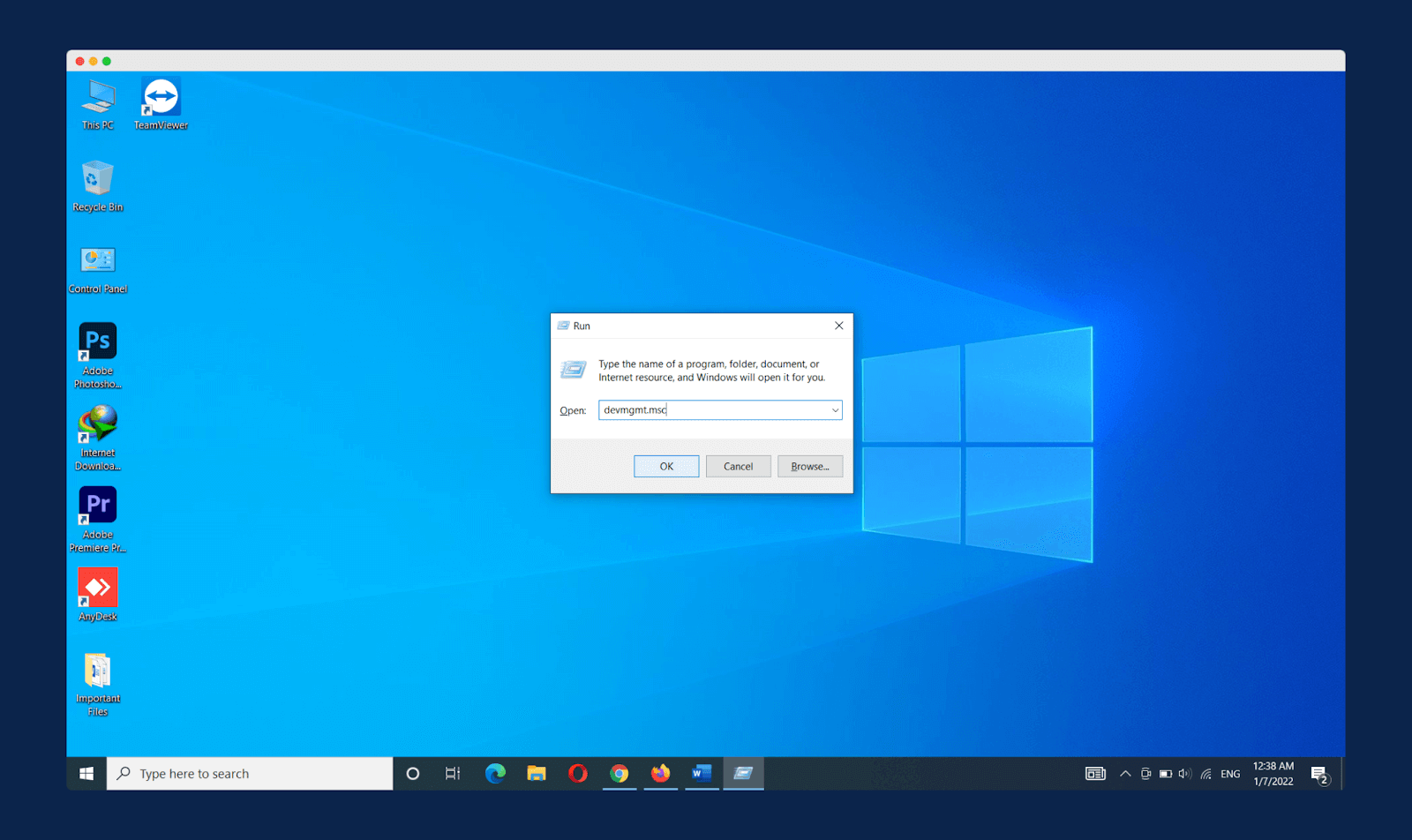
Under the ‘Display Adapter‘ option, you will find your graphic card. Right Click on it and then click on the ‘Properties‘ option. Again, a window will open; go to the ‘Driver‘ tab there; you will find the ‘Update Driver‘ option; click on it. After that, click on ‘Search automatically for updated Software‘ and follow the onscreen instructions. And that’s it, and your driver will get updated.
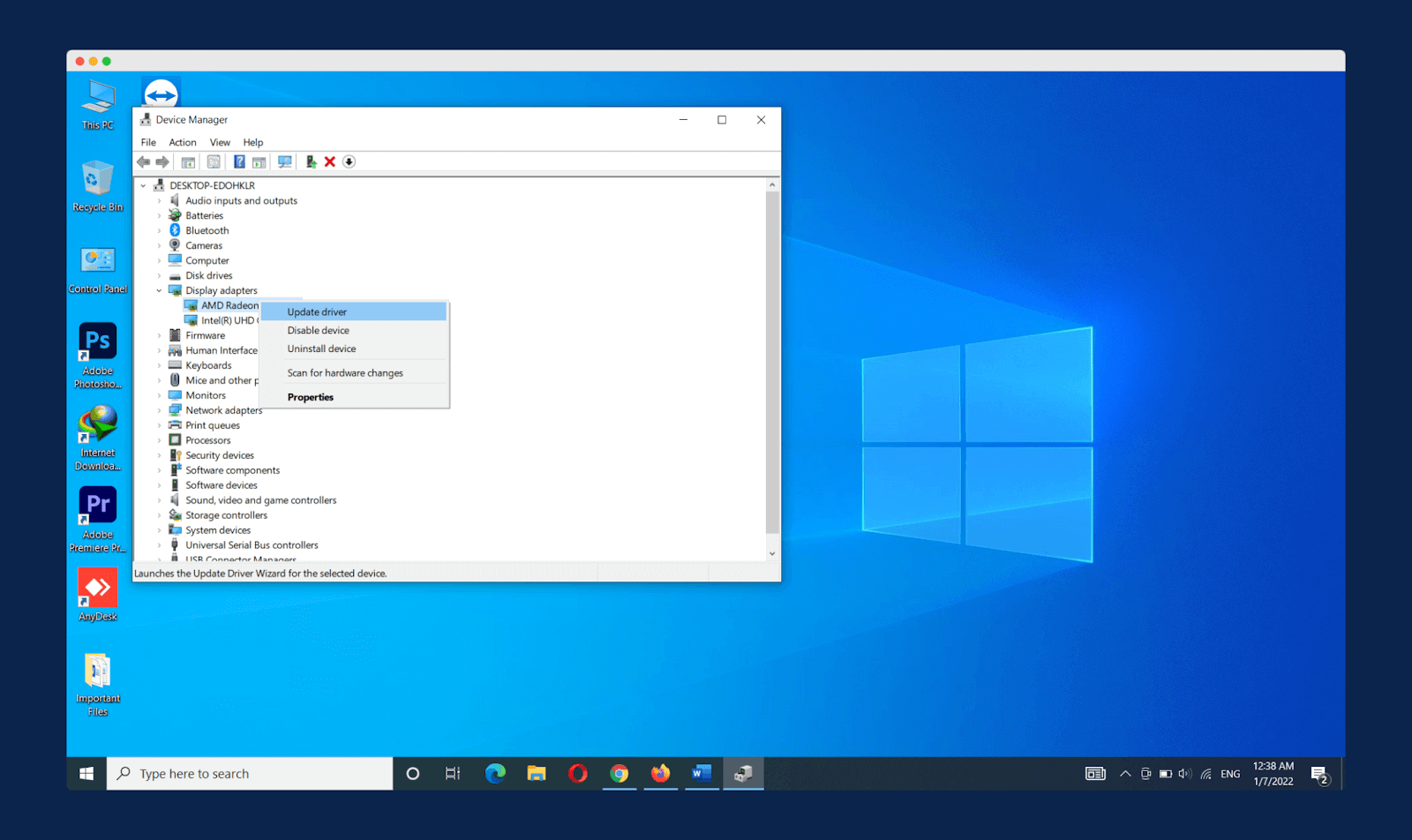
7. Turn Off Unnecessary Background Processes
The performance of your game is tremendously affected by bloatware. Google Chrome is not bloatware, but it affects your game. It allows numerous plugins and addons to use the resources. And this makes Chrome a RAM-hungry browser. In case you need a browser for gaming purposes like streaming or watching a tutorial, then we very much suggest Firefox.
Other unnecessary processes happening in the background can also make your game stutter. You must turn off these programs to make your game run smoothly. To check what is slowing your PC go to the Task Manager. To open the task manager, press ‘Ctrl+Alt+Delete‘ and click on the ‘Task Manager‘ option. Once opened, go to the ‘Processes‘ tab, and there you can check which processes are not necessary for you while playing the game and can quickly eliminate them.
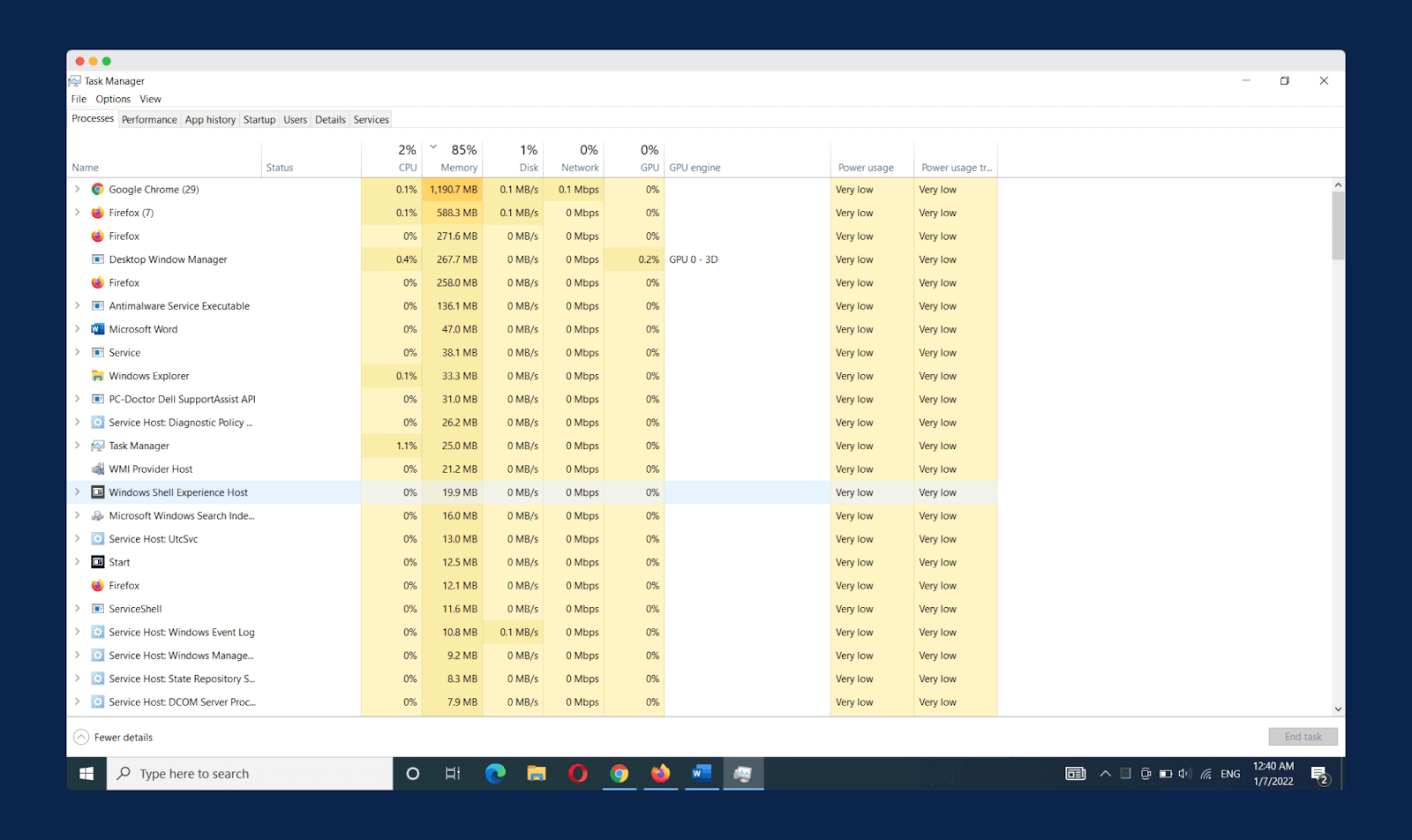
If you don’t know which process to stop and which not, then use the Process Explorer tool, and it will let you know how much RAM or CPU each process utilizes. In Windows, many system-specific tasks can seriously affect the FPS of your game, and you can quickly turn them off by searching ‘Game Bar‘ in your Windows search box and then turning it off.
You can also go to the ‘Detail‘ tab, scroll down to the game, and then ‘Right Click‘ on it. Hover your mouse over ‘Set Priority and set it to ‘High.’ So this is an easy and quick way to make your game stop stuttering.
8. Check Your Internet Connection
Now coming to the last method, which is basically for those who play online games. Online games can stutter due to a weak internet connection, not letting you play the game properly. So to eliminate this issue, the first option is to choose the in-game server nearest to you. This helps improve the time between the server and your computer, which eventually reduces the lagging.
So, these were all some of the quickest and effortless ways to fix the game stuttering. There are other options, too, like upgrading your GPU or CPU, which is, of course, a costly method. If you are looking for a less expensive method, you can add more RAM or upgrade to SSD. There is also a good chance that your game is stuttering because your PSU is underpowered or your GPU is overheating.
Frequently Asked Questions (FAQs)
We have covered almost every cause and method of fixing game stuttering, and these are some of the easiest and fastest methods that show effective results. If you still have some doubts, check the questions mentioned below.
1. What Is Game Stuttering?
Game stuttering is referred to the delay of the actions performed in the games or lagging. It can be annoying and make the gaming experience worse for the gamers.
It causes the game to lag and slow down. There are various reasons why one must be experiencing game stuttering, and we have mentioned them in the article above.
2. How To Fix Game Stuttering in 2024?
As per the cause of the stuttering, there are various ways to try to fix the issue. We have mentioned all the ways in this article.
The various ways are like lowering the resolution, texture filtering, or texture quality. The unrequited programs running in the background can also cause game stuttering; therefore, you should stop them all.
Final Words
To summarize, we can say that game stuttering is one of the most irritable issues for gamers that need to be fixed. It can make the game run slow and lag. The causes of it can be many, either the storage is full, or your software has been outdated. There are various other reasons too.
To fix these problems, we have mentioned various methods. All the ways provide the easiest way to reduce your game stuttering, and you can try the options that suit you the best. So, why don’t you go and fix the issue and enjoy your game? Do share which of the above-shared methods worked for you in the comment section below.