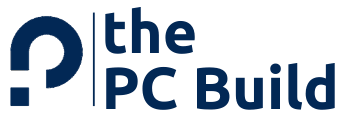If you are a gamer, then for better performance, you should always try to keep your system at a minimum temperature. This article is all about what is a good CPU temperature for gaming.
The CPU is the controlling unit of the computer; it regulates and monitors all functioning. Receives input from devices like the keyboard, printer, and other components and then sends signals about the action to be taken.
It is one of the essential components of the system. For the proper functioning of the system and the CPU, it is vital to maintain an average temperature.
The same is the case with GPU. When you play heavy games, it puts more load on the GPU and generates more heat. This heat needs to be driven away from the system to obtain the optimal temperature.
The GPU structure has a fan that is present for this exact purpose. It draws the heat from the graphic card and regulates the temperature. Excessive heat can interrupt the proper functioning of both CPU and GPU. It can even damage the system.
What is the Importance of Temperature Control?
Many gamers don’t realize the importance of temperature control unless they face some severe damage. If you continue using the overheated machine for a few months, it may cause permanent damage. You need your PC components to be replaced. Here are a few points to know the importance of temperature control.
- The system runs properly, you will experience better performance.
- Temperature control also increases the lifespan of your system.
- It may help your CPU and GPU not get damaged
We invest a lot in security tools to safeguard our system from viruses and malware, but we do ignore the condition of CPU and GPU. There can be a lot of reasons why your CPU or GPU might be facing overheating problems.
Sometimes it can be due to some internal issues. In that case, testing and fixing this issue becomes very important. So, let us know what temperature is best for gaming and how to maintain and keep track of the temperature of the GPU and CPU.
What is a Normal CPU Temperature While Gaming?
As we have already talked about at the starting of the article, gaming puts a lot of load on the system, especially on CPU and GPU. The more the load, the more is the heat generated by these components.
It is so because for running any game, the hardware is to be operated at a very high rate of temperature. This ensures that the application runs smoothly and perfectly, but the temperature of the components rises and gets hotter.
The standard temperature is required for gaming. But what is the average temperature while gaming? It’s one of the most asked questions by gamers.
After doing thorough research and analyzing some of the best CPU and graphics cards, we have found the right temperature for the best performance of your system. And further, you will also get to know how to regulate the required temperature.
Optimal CPU Temperature While Gaming
With new technology emerging every day and becoming more complicated, things are becoming more vigorous. Therefore, modern processors do not need to have very high temperatures to run.
Now they can operate smoothly and perfectly, even at the lower maximum temperature thresholds. The threshold temperature also varies from model to model, and that is why it is not possible to get an exact optimal temperature for all the CPUs or GPUs.
So let’s know the optimal temperature while gaming for both CPU and GPU.
1. CPU
If you have a gaming PC or you are building one, then the chances are that your CPU belongs either to the Intel Core series or AMD Ryzen, leading and outstanding CPU series.
Intel and AMD both brands provide one of the best processors and generate maximum performance. The Intel core series works best up to 100-degree Celsius and the Ryzen series up to 95 degrees Celsius.
However, a CPU may not hit these temperatures due to the cooling system. Only when there is some issue with cooling or some other internal problem, processors may hit these temperatures.
Therefore, while using the Intel Core or Ryzen CPU for gaming, the temperature should not exceed 85 degrees Celsius. It should be the case if you are using some cooling settings and if it exceeds the given temperature, then there is probably some issue in the system.
In general, this is the right temperature for the CPU to work perfectly.
2. GPU
Just like the CPU, for GPU also there are two leading manufacturers, Nvidia and AMD, who supply most products in the market. The graphics cards they provide are manufactured mainly by them alone, but those you find in need are assembled by other partner corporations.
Companies like Asus, Gigabyte, MSI are responsible for manufacturing the other components like PCB, cooling systems. This leads to different performance rates for various brands and models, even in the case of the same GPU. But the maximum safe temperatures or optimal temperature remain the same.
For the latest GPUs, the maximum safe temperature is around 100 degrees Celsius. But the average temperature should remain around 60 to 70 degrees under heavy load. But there are some models whose temperature can reach up to 80 or, in some cases, 90 degrees celsius.
It depends on the type of cooling system installed in the unit. The kind and the performance of the GPU cooler determines the effect of the graphic card temperature and its quality.
Types of GPU Coolers / Cooling System
1. Open Air Coolers
Open-air coolers have an open heatsink and fans that can vary in number. These types of GPU coolers are best suited for gaming systems. The adequate amount of airflow and mounted fans allows better air circulation throughout the system, maintaining a normal temperature.

We are currently using an open-air cooler in lots of our latest PC builds for our customers, tested it, and are entirely satisfied with the performance.
2. Blower Fans
Blower fans are not as famous as open-air coolers, but they have some unique benefits. They have a closed heatsink with only one blower fan. This fan draws the heat or hot air out and pulls in cold air. This helps to regulate the temperature of the system.
They are best suited for multi-GPU setup. But when compared to other GPU coolers, they operate with louder noise and a lot of heat, which is why for gaming PCs it is not an ideal one.
3. Liquid Cooling
Liquid cooling circulates liquid in place of air to cool the GPU setup. This leads to very low temperatures along with lesser noise. Though it is costly, many gaming enthusiasts go for it because of its high-end performance.
With the help of liquid cooling, you can also control the heat of the overclocked processors. Liquid cooling is recommended if you will overclock the processors because overclocked processors generate more heat when they operate.

One more thing, many graphic card fans do not operate in idle mode; when a specific temperature hits, they switch on automatically, and when the temperature is low, they don’t spin. The threshold temperature generally is around 30-40 degrees celsius.
That is why if you find that your GPU fan is not spinning, don’t worry. It is just how it is made to function.
How to Keep Track of CPU/GPU Temperature?
There are various ways in which you can track the temperature of the CPU and GPU. Let’s look at some of these practical ways.
CPU/GPU Utilities
Installing the GPU or CPU utilities help to know the temperature of the component, and this also detects any cooling defect if present. Out of various ways, this is one of the simplest and easiest ways to track the temperature.
Many large companies have their utilities to check the temperature. What you need to do is install the software and run it. The software will analyze and show you the data.
1. CPU Utilities
Ryzen Master Utility and Intel Extreme are the two most used and popular utilities available. They have high quality and performance. They help you know all about the temperature of the CPU and are also used for overclocking.
Ryzen Master Utility functions only with motherboards with some specific chipset.
2. GPU Utilities
Nvidia and AMD are the two best-suited and most used GPU manufacturers. They have their utility panels. Generally, they need to be installed at the same time as graphic card drivers. It allows easy access to GPU temperature.
At the time of tracking the temperature, it is best to check with OpenHardwareMonitor and SpeedFan for CPU as well as GPU temperatures, both software is completely free to use and easy to operate. If the drivers are missing, You can always download the driver from the official website of the manufacturers.
You can also use the utilities of different hardware manufactured by various companies. The only difference is that they are compatible with all kinds of GPU, regardless of the manufacturer. You can use the MSI utilities even if you have an AMD GPU, it detects the temperature, voltage, load, and sends the data.
Third-Party Software
In addition to the available utilities, some third-party programs can track the temperature. Those third-party tools allow monitoring of CPU and GPU temperature along with some exciting new features. CPU-Z, GPU-Z, HWMonitor, OpenHardwareMonitor, and AIDA64, are a few of the most famous third-party software.
- HWMonitor: The HWMonitor is best for gaming PCs. It monitors the CPU’s temperature along with the value. The software also tracks the speed of the fan and important hardware parts. For analyzing clock speed and other variables, the software is ideal.
- CAM: This application is easy to operate with effective monitoring. It keeps track of the temperature, fan, and clock speeds of CPUs. The software is completely free to download. Using this software, you can also change the clock speed.
- SpeedFan: The SpeedFan app allows its users to control the GPU fan speed manually. It also helps to maintain the optimal CPU temperature. It is best for gaming PCs and allows smooth functioning.
How to Deal with High CPU/GPU Temperatures?
Your CPU and GPU might experience high temperatures. There can be many reasons for it, but don’t worry; you can easily tackle these issues. Here are the best possible ways to deal with the high temperature of the CPU and/or GPU.
1. Dust
The most common reason for high temperatures is built-up dust. When the system is not cleaned for some time, the dust accumulates on the GPU and its fan blade and this affects the cooling system, and the temperature keeps rising.
Clean your fan blade with the help of compressed air can frequently or whenever required. Fun is responsible for cooling the CPU; you should keep your CPU fan dust-free.
2. Poor Cable Management
If the whole cable management is wrong or somewhere loose, then it might lead to insufficient performance of the cooling system. For example, if the cable is loose, then the fan will not spin, and therefore it would not drive off the heat.
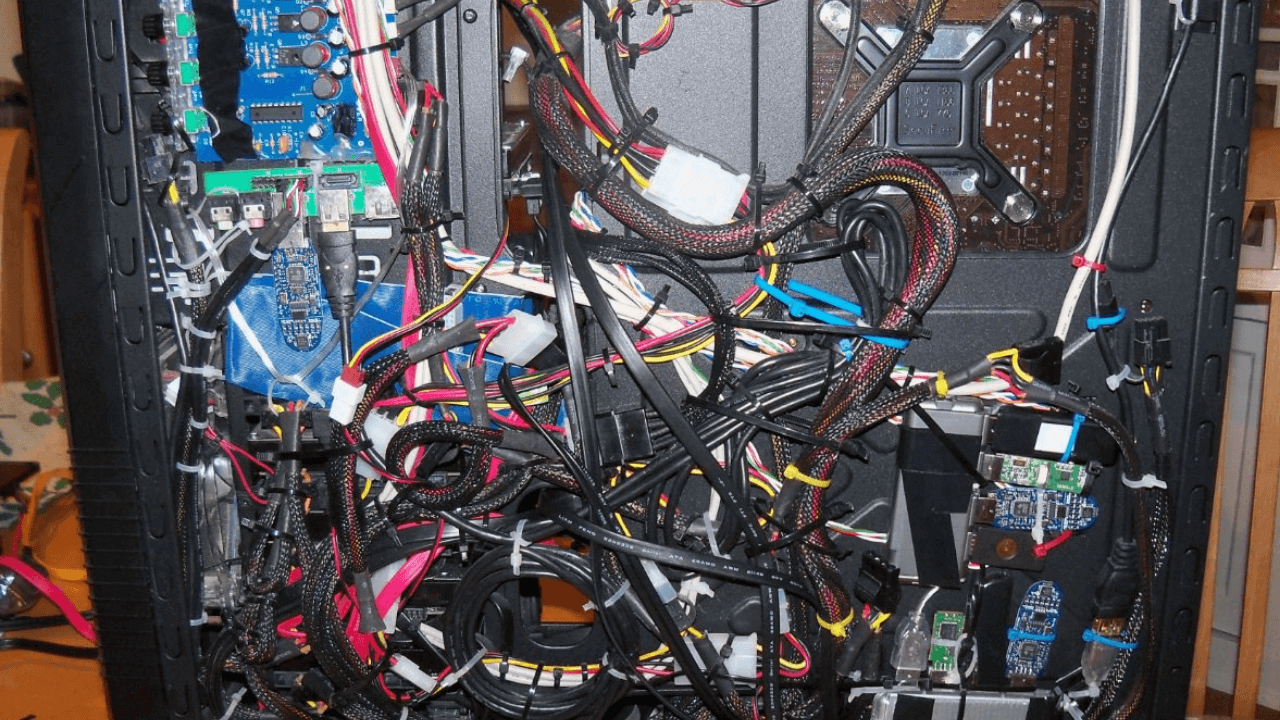
All this leads to the rise in the temperature of CPU and GPU. Therefore, it is important to double-check the connection. We suggest you take the help of a professional for cable management if you are not experienced enough.
3. Poor Airflow
Poor airflow can be caused when the fan is not very powerful or ineffective. The other reason can be that your unit does not have sufficient fans. There should be one exhaust fan and one intake fan. If not, then the temperature rises and heats the system.
When building a pc, for better airflow, we suggest you use a high-end cooling fan, which will cost around $20 to $50.
4. High Ambient Temperature
One of the most crucial things to note here is that the ambient temperature of the place you live in impacts the temperature of your GPU/CPU. If your place experiences extreme heat in summers, your computer may face some very serious issues, and you can not even do anything to escape this.
Yes, if you are ready to invest a lot of money, you can get a water-cooled AIO. It helps to deal with high temperatures more effectively. If you can, we will also suggest you keep your system in the AC room for sure you will get better performance.
5. Thermal Paste
The other possible reason your system is getting heated up is that your thermal paste has become too old and needs replacement. The thermal paste helps drive the heat from the system to the heatsink and then out of the unit.

You can learn all about how to apply or change the thermal paste online. Some people also make a mistake by purchasing low-quality thermal paste, so make sure you are buying thermal paste from a reputable brand when making a purchase.
6. Overclocking
You can easily rack up the internal temperature of your hardware with the help of overclocking. In it, you are physically pushing your components to the limit. GPU and CPU come with OC profiles that push the components.
You can use OC profile switching profile to stock level when you experience more temperature during the hot days of summer
Do High CPU/ GPU Temperature Affect Lifespan?
Of course, the high temperature of GPU and CPU do impact their lifespan, But it is not known to which extent the lifespan is reduced. The most important thing to note is that high temperatures are dangerous for your system. It abrupts the smooth performance of graphic cards and processors.
It is important to have an effective cooling system that regulates and optimizes the temperature of your system.
Frequently Asked Questions (FAQs)
Still, have doubts? Below we have answered a few frequently asked questions by our readers about this topic. In case you have any questions, even after reading the above in-depth article, you can check out the below FAQ section.
1. Are 70 Degrees Hot for a CPU While Gaming?
70 degrees may sound a lot, but in actuality, it is a very mild temperature for your GPU and CPU. If this is the temperature of the system while gaming, then you should be relaxed as it is the perfect temperature.
But in case this is the temperature in the idle mode or very light function, then there is something to be concerned about as the idle temperature should not exceed 60-65 degrees Celsius.
This can be a warning of some issue with your graphic card or processor which needs to be resolved and optimized instantly.
2. Is 75 Degrees Celsius Safe for CPU?
For gaming, 75 degrees Celsius temperature is normal. Many GPUs can withstand temperatures of up to 90 degrees Celsius. So if your system is at 75 degrees Celsius, then there is nothing to be worried about.
If it is a lot more than this, or in the idle mode, you face 75 degrees Celsius, then there is some issue, and it’s time for some investment in new components.
3. How Hot is Too Hot for the CPU?
While some GPU/CPU can withstand 90 degrees Celsius of temperature, there are many that are designed to work perfectly with 105-110 degrees Celsius. But this high temperature is not good for your system in the long run.
The optimal temperature should be around 70-80 degrees Celsius; any temperature above this can start heating the system and can also cause damage. Even while running heavy apps or gaming, the temperature should be around 75 degrees Celsius.
But in idle mode, this temperature is considered too high.
4. What Temperature should My i7 Run At?
The optimal temperature of an Intel Core i7 processor usually varies as per the processor model, load, and ambient temperature. The average temperature of each model lies within the range of safe temperature.
The processors function perfectly between 36 and 38 degrees Celsius of temperature at idle mode. At times of high load, 56 and 58 degrees Celsius should be good enough. The CPU runs at 46 to 48 degrees Celsius under moderate stress.
5. Does the i9 10900K Run Hot?
The normal temperature of the i9 10900K is around 30 degrees Celsius. But under heavy workload, the temperature could rise to 85 degrees Celsius.
Although many systems are designed to work at this high temperature, long-term use at such temperatures can be dangerous. It may cause damage and decrease the lifespan of the unit.
Final Words
The GPU and CPU, when functions generate heat or in another way around, we can say that they need a particular temperature for their proper functioning. But when this temperature rises too much, it can create problems for the system.
There are many reasons which could lead to high temperatures of GPU and CPU. The issue with the fan blade, old thermal paste, or insufficient airflow are a few of them. But all these issues can be solved easily.
By using the CPU/GPU Utilities or some third-party software, you can track the temperature of your system and thus know whether it’s running at optimum temperature or not. The normal temperature or the normal functioning can vary as per the model or manufacturer.
This was all about the temperature of the GPU/CPU while gaming. We hope this article is helpful for you, do share this content on social media if you found it helpful for you in any manner.