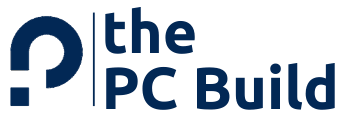Are you confused between 6-Pin, 8-Pin, and 12-Pin GPU power connected? If yes, then this article is for you. Below in this article, we have shared everything you need to know about those types of power connectors.
When gamers build a PC, power consumption is one of the most imperative factors to consider. However, users often overlook this factor with top-tier graphics cards. To achieve an immersive playing experience on their PCs, they install top of a line graphics cards. These graphics cards impose an excessive burden on PSUs that increases hassles for gamers.
When a top-notch GPU gets connected with the motherboard of a PC, it demands high-speed data transfer while playing any game. In standard PCs, the connectors connecting the GPU with the motherboard usually do not have the required number of pins to offer a higher power supply. The lack of a handful of pins creates a load on the motherboard, forcing the entire circuit to break down.
An entry-level graphics card needs 150 watts of power supply through the motherboard for running seamlessly. In contrast, the standard PCIe x16 slots only offer you 75 watts of power. So, if you expect a desirable performance from your PC, you need highly efficient GPU power connectors.
The recent announcement from NVIDIA about a 12-pin power connector in the new RTX 30 series has fascinated several users to know the exact difference between a 6-pin, 8-pin, and 12-pin power connector. So, here in this guide, you will see the difference between all pin connectors for GPU.
What Is A PCIe x16 Connector?
PCIe in the CPUs is an interface standard connecting many superfast components for high-speed data transmission using the power source from the motherboard. You can find PCIe slots in every computer or motherboard that enable users to connect GPUs, SSDs, and raid cards.
You can find PCIe in different physical configurations. It includes PCIe x1, PCIe x2, PCIe x4, PCIe x8, and PCIe x16. The PCIe x16 is the most suitable PCIe type for gaming computers and GPUs. It has 16 lanes that transmit data at the speed of 16 bits per cycle.

Any Standard motherboard of a CPU nowadays comes with a PCIe x16 connector. This connector mentioned above has 16 slots to offer power to GPUs. In the PCIe x16 connector, the maximum power supply you can expect is 75 watts. Using high-profile graphics cards like RTX 3080 can load the motherboard and consume more power.
Several CPUs come with multiple numbers of PCIe x16 slots. This enables users to harness more GPUs to the system. However, it eventually increases the power consumption of the whole system.
In PCIe x16 connectors, you can connect GPUs that usually don’t require much power than 75 watts. Such GPUs include GTX 1050 2 GB, GTX 1030, RX 550, and 460 graphics. These graphics units don’t demand more than 75 watts of power.
PCIe x16 also has different types of slots available in the motherboard. A true PCIe x16 slot always comes with 1×16 lanes in the motherboard and will offer you 16-bit data transfer per cycle. However, budget motherboards have 2 x 8 lanes of PCIe slots to offer eight-lane bandwidth.
What Is A 6-Pin GPU Cable?
The 6-pin graphics connector is usually common in lower and mid-range graphics units. As the name says, the connectors have six-pin connecting slots with a 4.2 mm pitch. These GPU connectors can directly draw up to 75 watts from an external power source. The power even comes bypassing the motherboard. Six-pin GPU connectors are suitable when a graphics card demands a minimum of 150 watts of power.

In such cases, the graphics card draws 75 watts of power from the PCIe x16 connector, and the additional 75 watts of power get extracted from the 6-pin connectors. One hundred fifty watts of power supply is precise and more than expected for several GPUs. But there are also graphic cards that draw 320 or 750 watts of power. These are usually high-end power-hungry GPUs that demand power for superfast data transmission.
The graphics card that easily harnesses the power from a 6-pin connector is GTX 1060 and GTX 1650. These two graphics cards have a power requirement of 120 and 100 watts, respectively. In many cases, Graphics cards have two 6-pin connectors. Two six-pin connectors will offer 150 watts of power, and the PCIe x16 slot will offer another 75 watts. Thus, the total power they would get is 225 watts.
What Is An 8-pin GPU Cable?
An 8-pin GPU cable is a power connector common in most high-end graphics. These connectors usually have a 4.2 mm pitch that can seamlessly offer a power supply of 150 watts. If you connect a graphics card with an 8-pin connector, the maximum power supply you can draw is 225 watts. You will get 75 watts from the PCIe x16 slot and 150 watts from the eight-pin connectors.

However, you should never mistake connecting a 6-pin connector to an 8-pin slot. Usually, the six-pin GPU cable is only rated to draw 75 watts of power. But when you connect it to an 8-pin connector, it will attempt to draw more power, with the efficiency of an 8-pin connector. This will eventually create a fire hazard and lead to the breakdown of your system.
As a solution to this problem, you can use a combination of connector and cable types. The 6+2 connector type is the most common connector that you can use. You can connect your 6-pin cable to a 6-pin connector and draw 150 watts instead of just 75 watts. Apart from that, the cables in 6+2 connector’s type also come rated to offer 150 watts with six-pin cables without catching fire.
In high-end graphics systems, you can find multiple connectors being infrequent use. This lets the user draw maximum power without loading the motherboard or connecting cables. But this also has a drawback. Using more cables will restrict the airflow to the CPU and result in overheating.
What Is A 12-Pin GPU Cable?
The 12-pin GPU cable is the most trending development from the NVIDIA graphics company. The connectors in these cables come with a 3.0 mm pitch. This implies that its real physical dimension is the same as an 8-pin connector, and it also doesn’t occupy much internal space for the airflow. The design of the 12-pin connector comes easy without much confusion. One row is for power, and the other is for ground.

The usual 12-pin cables with 18 AWG-rated wires can extract up to 500 watts of power, directly bypassing the motherboard. In several cases, you can also find manufacturers offering you premium 12-pin GPU cables with 16 AWG standards and the efficiency of drawing up to 600 watts of power. These power cables in the same physical space can harness four times more power than 8-pin GPU cables.
The reason why NVIDIA uses 12-pin GPU cables is to offer more power to the GPUs along with consistent cooling. The new 12-pin GPU cables are more compact and take the same size as an 8-pin. This saves you space and allows more cooling inside the next-generation graphics system.
NVIDIA’s new RTX 3000 series are compatible with the 12-pin connectors. NVIDIA eventually developed an efficient cable system, as it needed cables to draw more power externally for its GPUs. So, a power-hungry graphic solution came rather with a compact solution.
After introducing 12-pin connectors, NVIDIA also worked for its PSUs with less than 12-pin connectors. Thus, it has also released adapters with two x6 pin connectors.
Adapters Or Converters For Connectors
When gaming enthusiasts build a PC, they come across any compatibility issues. In the case of connecting components, the same thing happens as well. You can find power connectors that are not compatible with the motherboard or other hardware in the computer. Undoubtedly computers around the globe get manufactured by different brands and engineers.
They can likely modify the hardware type and design if not suited to their convenience. In such cases, when you connect any external component offered by any third party, you will find a lot of compatibility issues. Besides, connecting new-age GPUs to older PSUs also brings connectivity and compatibility issues. This is where the adapters and converters come in.
The adapters and converters help users connect the new-age GPUs to older PSUs without any challenges. You can easily use these adapters to connect to achieve compatibility with high-end GPUs. These adapters are often termed Molex adapters/Molex converters. Here are some adapters or converters that you can use to compatibility with your desired pin connectors.
1. 4-Pin Molex To 6-Pin PCI-E Adapter Cable
This adapter cable offers you compatibility from a 4-pin Molex pin to your 6-pin PCIe GPU power cable. When your desired graphics card requires a 6-Pin, and your PSU doesn’t have it, you can use a 4-pin Molex-6-pin GPU converter. Usually, older PSUs don’t have pin compatibility with new-age graphics cards. So, either you have to upgrade the PSU or use converters.

A 4-pin to 6-pin connector helps you achieve compatibility with your GPU. Besides, the 4-pin Molex power connectors are the most standard connector type accessible today, and they were for all PATA and hard drives. The pin connectors usually have 4 Molex pins inside the adapter or converter cable. This converter cable connects with a 6-pin GPU to harness the external power supply.
2. 4-Pin Molex To 8-Pin PCI-E Power Adapter Cable
If your standard PSU has a 4-pin Molex connector and is not compatible with the new-age graphics system, this adapter cable helps you with compatibility. The 4-pin Molex to 8-Pin PCIe adapter cable connects one end with your four-pin Molex pin. Then the other end connects with your 8-pin GPU to draw 150 watts of power supply externally.
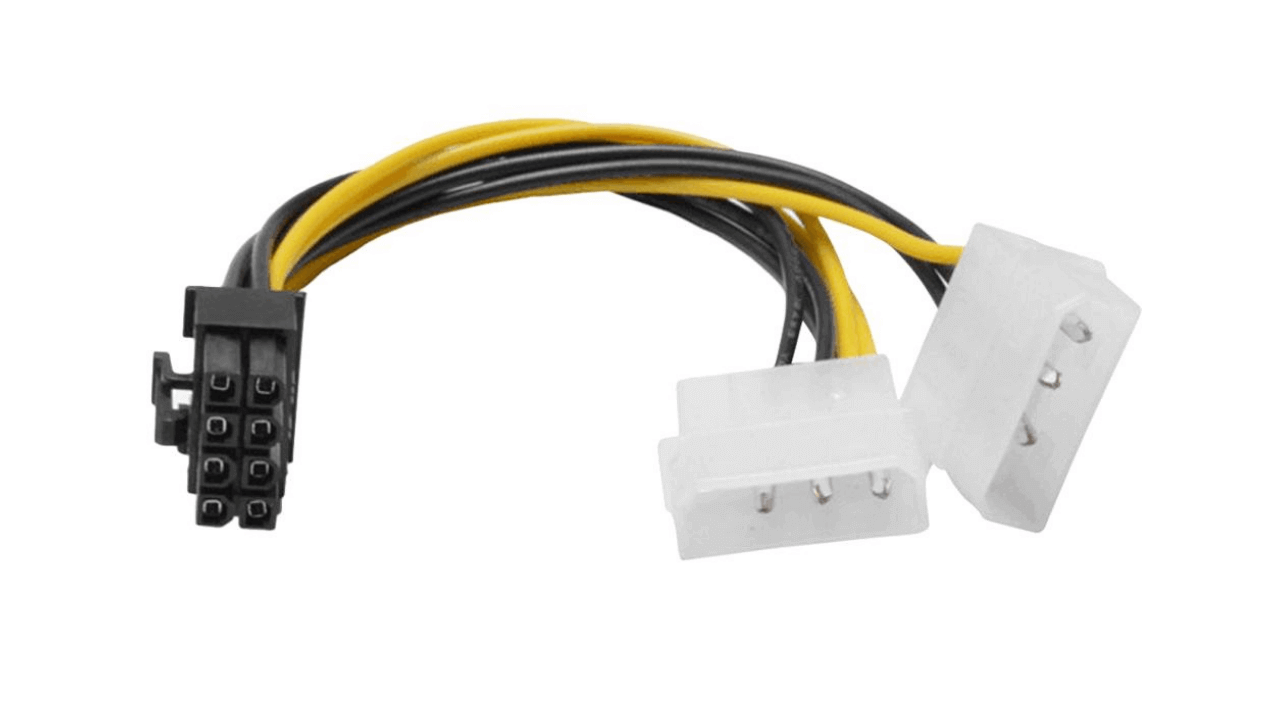
The eight-pin GPU will convert the power source from the Molex pin and transmit them to GPU. 4-pin Molex to 8-Pin PCIe power adapter cables are precise for all PSUs integrating to mid-range and high-end GPUs.
3. 6-Pin To 8-Pin PCI-E Adapter Cable
If you have recently purchased a GPU with 8-pin PCIe Adapter. However, your PSU doesn’t have an 8-pin connector; instead, it has a six-pin connector. In such cases, the 6-Pin to 8-Pin PCI-E Adapter Cable helps you interface your 6-pin to 8-pin PCIe. Suppose you are using an adapter cable with 18 AWG standards. You can quickly expect up to 300 watts of power extraction from an external source.

From your 6-pin, you will get 75 watts of power, and the 8-pin PCIe cable will draw another 150 watts additionally. Six pin- 8Pin adapter cables usually are for top-notch GPUs. Thus, if your PSU doesn’t have an 8-pin connector to support your high-ranking GPU, you can utilize a 6-pin to 8-pin PCIe adapter.
4. 2x 8-Pin To 12-Pin PCI-E Adapter Cable
As noted in the earlier sections of this editorial, the 12-pin GPU power connectors are the most recently deployed technology in the case of GPUs. The 12-pin produces more than 500 watts of power supply that meets the demand of most high-end GPUs. It includes NVIDIA’s 3000 series graphics cards like 3090, 3080, 3070, and 3060.
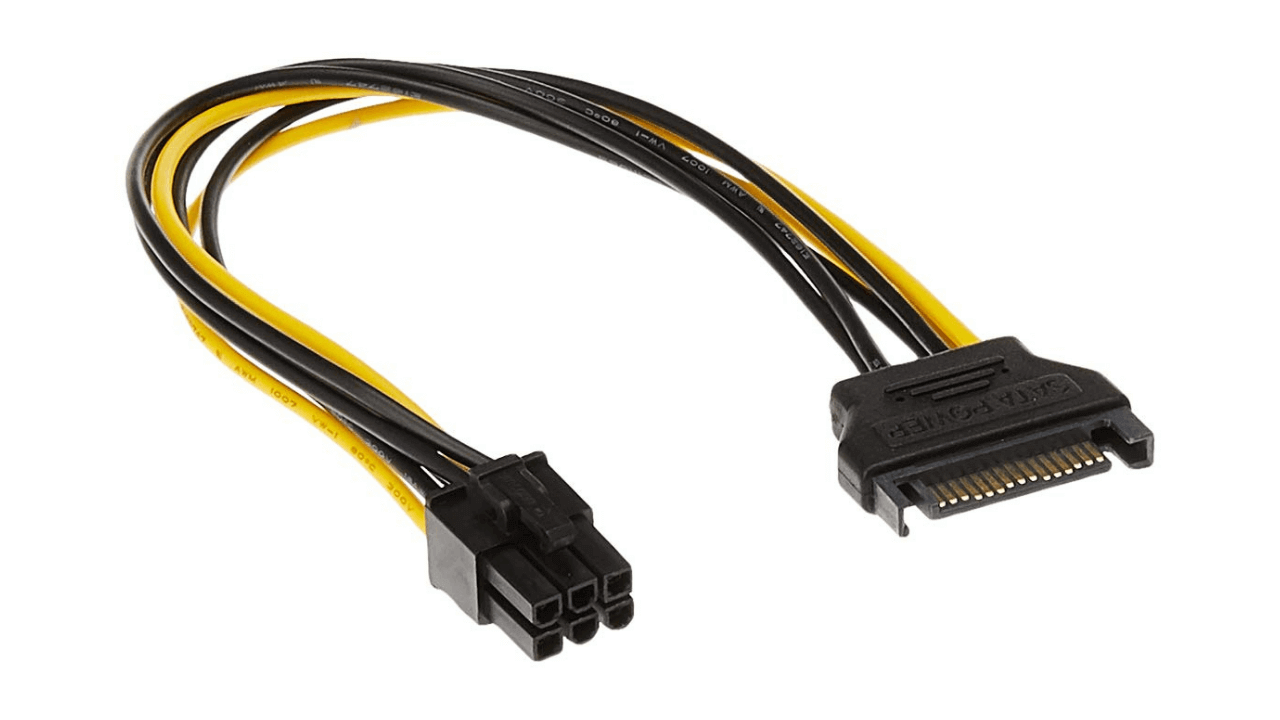
However, as the launch of the 12-pin, NVIDIA GPU is recent, not many PSUs developed have 12-pin PCIe connectors. Most of the connectors that you can find in standard PSUs include dual 8-pin PCIe connectors or 16-pin PCIe connectors. So, NVIDIA brings you 8-pin PCIe to a 12-Pin PCIe converter cable. This adapter will offer you compatibility with all the latest GPUs.
5. SATA to 6-Pin PCI-E Adapter Cable
The SATA came as a replacement for the PATA connectors. Earlier, the PATA connectors had 34- 40 pins, so to save space, the SATA connectors replaced them. These connection types were designed to offer high-speed data transmission to storage devices, optical drives, and graphical units. However, SATA has become older now.
It is common in traditional PSUs, and the modern-age PSUs employ PCIe connectors. If you have SATA connectors and want compatibility with your 6-pin GPU, you can use SATA to 6-Pin PCI-E Adapter Cable. This power adapter cable offers you compatibility with SATA connectors and draws more than 150 watts of power for your GPU.
6. SATA to 8-Pin PCI-E Adapter Cable

SATA connectors to 8-Pin PCIe adapter cable offer you compatibility with your 8-Pin GPU power cable. Most of the older PSUs have 4-pin SATA connectors, and thus, for one 8-pin PCIe, you would require 2- Pin SATA connectors. This adapter will help you achieve connectivity and draw 225 watts of power supply for your GPU.
Make sure you purchase one connecter cable for each 4 pins SATA connector.
Essential Things That You Need To Know About Adapter Cables And Connectivity
If your PSU is too old and you lack connectors, upgrading your PSU in such cases would be wise. It is because; your older PSU had an older configuration. It was designed to meet the power requirements of PSUs in the past. However, the recent power requirement scenarios are entirely different.
The new-age graphics card consumes much power and demands a higher supply from direct external sources. So, you should upgrade your PSUs to deliver GPUs the power requirement they want.
However, if you still want to go with your decision of adapter connectivity, then you must consider connecting Molex to Molex connectors. SATA to Molex connectors have cables that cannot meet the standards for power transmission. The ratings of the older Molex cables are quite low. So, when the GPU draws more power, it will start burning or create any fire hazard.
Frequently Asked Questions (FAQs)
1. What Are GPU Power Connectors Called?
The GPU power connector is commonly known as PCI express cables or PEG cables. The PCIe express cables are also termed to describe 6-pin connectors. However, the power supply connectors in the motherboard are known as PCIe connectors. Every computer/PSU has PCIe x2, 4, 8, and 16 slots.
The slots here represent lanes. The more you find the number of lanes, the faster the data transmission. In a PCIe x16, you can find data transmission at a rate of 16 bits per cycle; in the older PSUs, you would find Molex connectors. After Molex, the connectors were replaced with PATA and SATA along with time.
2. Can I Plug A 6-Pin Into An 8-Pin GPU?
Connecting a 6 Pin PSU into an 8-pin GPU involves many risks, and it can include fire hazards as well. It is because; when you connect a 6-pin PSU into an 8-pin GPU, it will attempt to extract immense power, more than its cable rating. In such cases, it can lead to the burning of cable. Apart from that, it can also lead to deleting all your crucial data.
Thus, upgrading your PSU rather than connecting a 6-pin into an 8-pin GPU would be wise. In cases of gaming setups, you can find sudden crashing of systems. However, if you want to connect a 6-pin PSU to an 8-pin GPU, you can follow the below steps:
Make sure you do it under supervision after studying everything about the setup. First of all, turn your PSU off while plugging in, then remove the PSU panel and unscrew the older GPU, and take out the cable integrated into the PCIe slot.
Now slide the 8-pin GPU connectors to your six-pin PSU and abridge the remaining two pins, then finally connect the PSU and turn it on for a test run.
3. How Do I Connect My GPU To My Power Supply?
Connecting the GPU to the power supply unit is not very tedious, and you can do it yourself if you know of setting up a system. Follow the below instructions to be done with it quickly:
First of all, take out your PSU and unscrew its panel, then you will find several wires and drivers installed within your PSU, now you have to spot your motherboard, especially the PCIe slots (PCIe slots are those slots that connect your PSU to essential components)
You will find the PCIe slot closer to your computer’s case/IO shield. Any typical motherboard of a PSU has twenty lanes of PCIe, so you can easily spot them. If you have an existing GPU, you need to unplug the connectors and take them out by unscrewing them.
Now once you take the existing one out, install the new GPU. After installing the GPU, connect the GPU connector with the PCIe slot. If your slots are not compatible with the GPU connectors, you can use an adapter to get compatibility.
Then finally, slide the pins into the plugs and make sure everything is firmly attached and then. Lastly, screw your panel and turn it on.
4. Do Power Connectors Come With GPU?
Typically, the power connectors demanded by the graphics card always come along with PSUs. However, in many cases, when the GPUs get developed too advanced than the PSUs, the manufacturers offer you power connectors and adapters to make the GPU compatible.
The most recent example would be NVIDIA 3000 series development by NVIDIA, and it came along with 12-pin connectors to draw the power supply needed by the GPU.
5. Can A 6-Pin PSU Connect To An 8-Pin GPU Connector?
Yes! You can connect a 6-pin GPU to an 8-pin connector. However, you must do it right. Any mistake can result in a fire hazard, and however, it is always wise to upgrade or switch the cables.
The reasons why you should avoid connecting a 6-pin GPU to an 8-pin GPU are:
When you plug in a 6-pin GPU with an 8-pin connector, it draws a lot of power, more power than it was meant to be! This will create a load on your PSU, and you may possibly witness a system failure along with erasing all the data. Thus, it is better to replace your PSU with an upgraded one.
Final Words
In conclusion, these are the differences that you should know about 6-pin, 8-pin, and 12-pin connectors. You have also learned about some easy ways to achieve connections with your GPU, along with the differences. But along with that, you should also assume the consequences you can face for any connection.
It is always better to upgrade your PSU if you don’t find compatibility. If you need any more advice or suggestions, you can comment in the comment section below. It is expected that this editorial will help you find the best knowledge about GPU power connectors and let you choose the precise one.