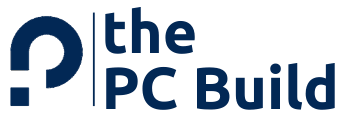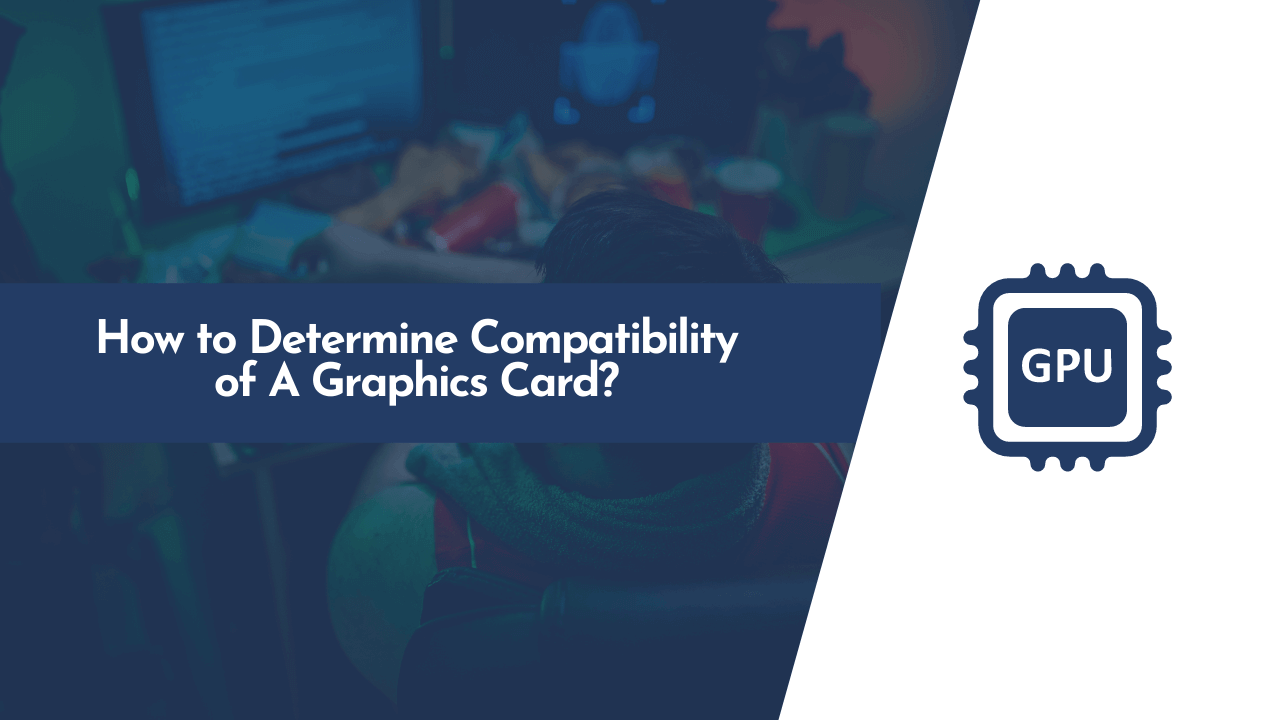Not sure how to check the graphics card compatibility while building your first gaming PC? Well, it’s actually easy! This post will help you figure out just what you need to know about compatibility between your graphics card and the rest of your computer so that you can build a PC that will last a while.
It covers everything from checking the number of pin connectors on your graphics card to updating BIOS drivers for optimal performance. The good news is that most modern GPUs are compatible with almost any motherboard from the last decade. Still, it’s better to be safe than sorry.
So, ready to get started? Let’s get into some details in our guide on how to check the compatibility of graphics cards.
💡 Pro Tips:
If you’re confused between choosing the best and compatible graphics card or any PC part for your PC build, then I recommend checking the PC compatibility using PC Builder. It helps you to select the best PC part for your pc build and it also makes sure about their compatibility with each and every parts.
How to Check Graphics Card Compatibility
What does the compatibility of graphics cards mean? With so many types of graphics cards on the market, this question is often asked. The answer might surprise you! So, what does it mean when a particular card is compatible with a particular type of motherboard? Let’s find out.
Find the PCI Express Slot
The compatibility of graphics cards means that they are able to operate in the same sockets, which could be different in different motherboards.
For instance, the PCI Express 3.0 x16 slot that requires two 16-lane connections is different from 6.0 that utilizes just one lane. So, the cards with a high number of lanes are not always suitable to occupy a slot that features a lesser number of them.
This is when architecture comes into the picture. Graphics cards are created using different architectures. Some of them can only work with PCI Express 2.0 x16 slot, while others require the latest 3.0 x16 one. Therefore, if you plan to build a gaming PC and have a tight budget in mind, trying to pick out the best graphics card won’t be an easy task for you.
In order to know whether your motherboard supports your graphics card or not, look at its specs first and check if the PCIe x16 slot is available or not.
💡 Do You Know?
- Most of the modern graphics card is compatible with almost any motherboard from the last decade, but it’s always good to use the latest component (e.g. a motherboard with PCIe x16 slot with your latest graphics card which supports the same) for preventing your system from bottleneck issues.
Next, speed is a factor that plays an important role in the compatibility of the graphics cards with motherboards. When you are looking for a GPU to buy, make sure it has the same clock speed as required by the motherboard.
But the question is,
What Does PCIe x16 Slot Do?
A PCIe x16 slot is a type of computer expansion card interface. The acronym “PCIe” stands for Peripheral Component Interconnect express. It is a serial (point-to-point) interface that allows computer peripherals to communicate with the motherboard.
A PCIe x16 slot is used to connect a graphics card, which usually has three or four connectors on it, to the motherboard. When you install a graphics card on your computer, make sure that it matches the number of lanes required by your motherboard’s PCIe slot. It is often referred to as PCI Express x16 slot or PCI Express 3.0 x16 slot by most users.
PCIe x16 also supports backward compatibility with the motherboard, which means that your PCIe x16 based graphics card can support both 1.0 and 2.0 slots. There is no need for connecting a special card to PCIe x16 slot; 2.0 slot is used for long-distance data transfer from the CPU to a GPU and 1.0 slot is used for short-distance data transfer, such as displaying on your monitor or simple disk access.
Compatibility with Power Supply Unit (PSU)
Another thing which you need to make sure of is that your graphics card is compatible with the power supply unit (PSU) of your PC. The compatibility of graphics cards with motherboards mostly depends on the number of connections that they contain. If a card has additional power connectors, you will need a power supply unit (PSU) capable of providing enough juice to run it at full capacity.
The graphics card will be sucking up a lot of power. The PSU you choose to go with your new system must at least supply your selected graphics card with enough watts of power.
For regular graphics cards, a 500W PSU is fine, but for high-end cards with an additional 8-pin connector that provides extra 120W power to the GPU, the PSU should be rated at least 650W.
Here we have listed a table with the number of GPU PEG Connectors, the minimum PSU requirements along with the ideal recommended PSU requirements. You can take a reference from this table while building your first gaming PC.
| GPU PEG Connectors | Minimum PSU | Recommended PSU | Example Graphics Cards |
|---|---|---|---|
| Dual 8-pin PEG | 550W | 750W or larger | RTX 2080 Ti, RTX 2080 Super |
| 8-pin plus 6-pin PEG | 500W | 650W | RTX 2070 Super, RTX 2070, RX 5700 XT, RX 5700 |
| Single 8-pin PEG | 450W | 550W | RTX 2060 Super, RTX 2060, RX 5600 XT, RX 5500 XT, GTX 1660 Super |
| Dual 6-pin PEG | 450W | 550W | Deprecated – GTX 980 and GTX 970 |
| Single 6-pin PEG | 350W | 400W | GTX 1660, GTX 1650 Super, GTX 1650 |
| None | 150W | 250W | GTX 1050 |
Your PSU should have enough wattage to supply a graphics card with a single 6-pin connector and one of the 8-pin power connectors. Since you won’t use all of them, make sure that you purchase a PSU that can meet the PCI Express x16 slot needs of your GPU, even if it is compatible with only three PCIe x1 or four PCIe x8 slots.
So do you have the right PSU for your graphics card?
Graphics Card Compatibility with Motherboard & CPU
For graphics cards to be compatible with different motherboards, they need to support the CPU socket type of the motherboard. The processor socket is the part of the motherboard where you install a CPU.
Since there are different types of processors, motherboards come with different types of sockets. Therefore, for a graphics card to be compatible with your motherboard, it needs to support the motherboard’s CPU socket type.
Here are a few motherboard socket types:
- LGA 1151 – The socket is used for Intel’s processors, including a few popular cores-family like Skylake and Kaby Lake brands.
- Socket AM4 – Socket AM4 is a CPU socket for AMD processors. It’s the successor of the socket AM3.
- LGA 2011 – A socket type for Xeon and Extreme Edition CPU from Intel. This socket is also used on some Intel Xeon E-5 series processors.
- LGA 1150 – 22nm Haswell, 22 nm Broadwell Intel 5th Generation Core Processors
- FM2+ – AMD CPUs with integrated graphics chipsets aka APUs. This socket type supports both FM2 and FM2+ APUs, but when you install an APU in this socket, it’ll work only with the FM2+ motherboard.
- AM3+ – AMD 8-core desktop processor and Athlon II X4 Series Processors
However, it’s always a good idea to check out the manuals of your graphics card and motherboard to make sure they are compatible before you go ahead with the purchase.
Graphics Card Compatibility with RAM
This may be the last thing you need to look at while purchasing a graphics card for your PC, but still, we will share it with you because getting an incompatible one might not only eat up your hard-earned cash but also ruin your computer.
Simply put, when your memory is incompatible you cannot use it on your graphics card, and vice versa. There are two types of RAM slots:
- The slot closest to the CPU socket (the standard one)
- The slot closest to the graphics card (the second one)
The type of memory you use on your motherboard will determine which slot you should use, as well as how much RAM you’ll be able to use in total. So, a graphics card with three 4GB GDDR5 memory chips, for example, will require a motherboard with three 4GB DDR4 memory slots.
Make Sure You’ve Got Enough Room for Your GPU
The length and width of the graphics card play a major role in computer compatibility, especially when it comes to smaller mini-ITX motherboards. The size of your graphics card varies according to GPU manufacturer, board manufacturer, and even model.
For example, Gigabyte GTX 1060 is about 192 mm (7.6 in) long with a width of about 116 mm (4.6 in) while Zotac GTX 1050TI is about 159 mm (4.5 in) long with a width of about 116 mm (4.5 in). Depending on the motherboard, there needs to be around 190 mm to 220mm (in. to 8.7 in) of space in your computer case. The safe range is 190 to 220 mm (in. to 8.7 in).
Most mini-ITX boards have just enough room for single-slot graphics cards. Single-slot graphics cards from manufacturers such as Zotac, EVGA, MSI, and Sapphire usually require about 190 mm to 220 mm (in. to 8.7 in) of space. If you want them to be compatible with a second or even third slot on the motherboard though, you might want to choose the card with a dual six-pin power plug instead of a single six-pin one.
💡 Pro Tip:
- After the size of the boards, you need to make sure that the computer case has adequate space for installing the graphics card. You need to check that the case actually has room for the intake and exhaust fans as well as enough space for them to draw cool air from outside and blow warm air from inside out.
So, if you are not planning on overclocking then there is no real need to worry about extra fans connected to the card.
Don’t Create Bottlenecks
Bottlenecks are another most important thing which you should have to avoid. You should not create the bottleneck problem in your computer, by choosing the wrong graphics card. It is not a wise move to select a powerful graphics card for your computer if you are going to pair it with a CPU having low-end performance.
Because of the bottleneck problem, you will not be able to utilize the full power and potential of both GPU and CPU. You need to check the power output of your PSU and also check whether it is sufficient or not, otherwise, you may face some hardware compatibility problems.
Do I Need a Discrete Graphics Card for My System?
The answer is a resounding Yes. The price range for graphics cards varies quite a bit, but the average budget for a discrete graphics card is anywhere from $30 to $300. If you are using your computer to edit amateur video on YouTube, and don’t have a need for extra features beyond that, then you should look towards the lower end of this range. If you are trying to edit 3D videos with a higher frame rate on your desktop, then you should look at the higher end of this range.
If your computer is low on CPU horsepower and would benefit from a graphics card upgrade, then this is the place we recommend you start out.
And if you don’t need the most powerful card in the world, then you should look towards integrated graphics. The reason is that integrated graphics will perform well enough for many applications, and consume much less energy than a dedicated card.
If you game or edit video on your system, we do not recommend looking at integrated graphics over a dedicated card. Your system would simply be too slow to handle gaming or editing high-definition video smoothly if it were handled by integrated graphics alone.
Integrated Graphics Card vs Dedicated Graphics Card
Integrated graphics cards are a computer’s in-built graphics card which has onboard memory, whereas a dedicated graphics card is an additional component that must be added to the computer. The integrated GPU is cheaper and uses less energy, but will not provide the same performance as a dedicated card.
Dedicated video cards are usually a lot more powerful, but also have a lot more power consumption and heat output. If the graphics card is not providing enough performance for the current system, some software or hardware will need to be installed in order to provide an upgrade and make the dedicated card run more efficiently. The highest-performing dedicated GPU is usually better than an integrated card. Check with your motherboard manufacturer for specific graphics card recommendations.
💡 We recommend you get a dedicated graphics card because it will be more reliable and allow you to run newer and high FPS games in your system with ease.
Best Graphics Card for Your PC Build
We’ve listed the most popular graphics cards currently available, as well as some of the more obscure ones that we think may be worth a look. Keep in mind that there are some older or less powerful graphics cards that may not be listed here, but they still have compatibility with most current motherboards.
Best Budget Graphics Cards
The Radeon RX 460 is the best graphics card you can buy in the sub-$150 price range. This is the fastest of AMD’s lineup and comes with 2GB of GDDR5 VRAM.
If you have a little spare money to spend on your computer and want to work with the latest APIs, then AMD’s RX 580 will be an option for you. The GPU is designed for 4K and VR and comes with 8GB of VRAM.
Best Mid-Range Graphics Cards
The NVIDIA GTX 1060 3GB, or the 3GB version, is one of the best graphics cards for you This is a great GPU for gamers who’ve been waiting for an opportunity to upgrade their $600 or less video card.
Apart from GTX 1060, if you can stretch your budget a little more, then RTX 2060 is another most popular mid-range graphics card which is ideal for 1080p gaming, 1440p, and maxed out 4K. With this graphics card, you can easily play AAA games like Destiny 2, Battlefield V, and Metro Exodus.
Best High-End Graphics Cards
The NVIDIA RTX 2080 is the most popular graphics card choice for gamers at the moment who want to play the latest AAA titles at good quality visual settings and resolution. The RTX 2080 gives you smoother frame rates with the best technologies for viewing realism, as well as, a ton of other really cool new effects.
The Nvidia GeForce RTX 3080 is another great choice for gamers who want to make their system as future-proof as possible. We highly recommend this card for gamers who want the fastest possible performance at a great price. The RTX card is available on various online retailers as well as local vendors.
For more answers to your graphics card related questions, just click here to check out our gamin’ page. You can also buy products from our sponsors if you’re still not sure what graphics card you need.
Frequently Asked Questions (FAQs)
Here are some of the frequently asked questions about graphics cards.
How Much Should I Spend on a Graphics Card?
n general, most games will work flawlessly with a graphics card that costs anywhere from $30 to $300. If you want your computer to handle the newest games, then you’ll need a higher-end graphics card.
If you’re using your computer primarily for web browsing and word processing, we’d also recommend something in the mid-range range of $60 to $100. If your PC is lagging and you need something that will give you a jump-start, we suggest you look at some high-end graphics cards like RTX 3090, RTX 3080, RTX 2080, etc.
You should also consider the heat output of your GPU, as well as the amount of power consumption it has.
How Many GB Do I Need?
For most people, 12 GB will be more than enough to handle their gaming needs. If you experience random lag spikes sometimes while playing games and need something a bit faster, then we would recommend 16 GB. If you’re editing video, then 32 GB of RAM may seem like a lot but you’ll absolutely need it.
What’s the Best Brand?
When it comes to graphics cards, the answer is simple: Nvidia and AMD. Nvidia cards have more horsepower and produce less heat. AMD cards are more efficient but don’t have as much horsepower. The best choice for you depends on your budget and the games that you play.
Where Do I Buy?
We recommend that you buy your graphics card from a local shop if you can. The advantage of buying from a local shop is that the store will be able to troubleshoot problems with your card and make sure it’s compatible.
But nowadays in situations like corona, you can grab your graphics card from various online retailers on Amazon, BestBuy, and NewEgg.
Wrapping Up
What does check compatibility of graphics card mean? It means checking whether your graphics card is compatible with the rest of your computer’s components.
When buying a new graphics card you always want to make sure that it will work properly with your motherboard and power supply. You should also check whether you are actually getting the performance boost that you were expecting from your purchase.
I hope I cleared all the compatibility issues you’ll get with a graphics card and I also shared what you should have to check while buying a new graphics card for your PC build. If you liked this article, don’t forget to share it with your friends and family. 🙂
Happy Building 😊