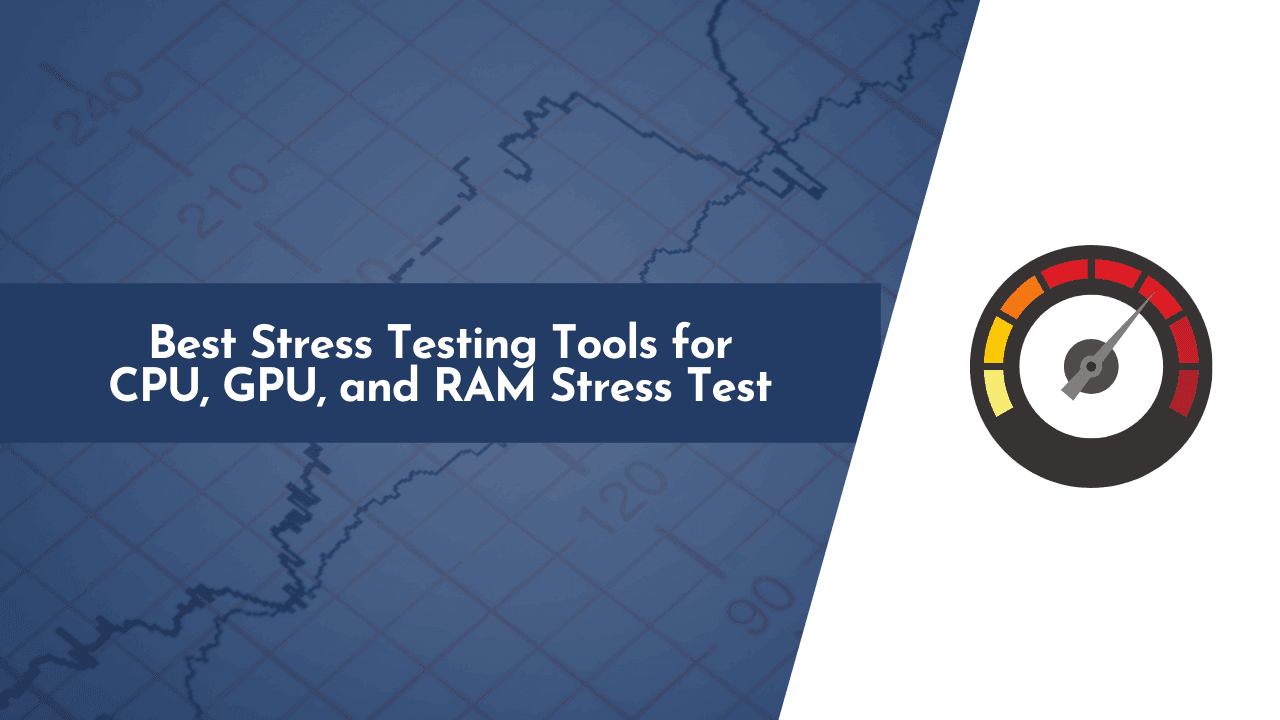Looking for the best stress testing software for your PC build? There are plenty of programs out there that will offer you easy-to create a benchmark test. You can make your job easier with stress tests that use precalculated values, letting you know what values to expect when you’re done. With some software, the process is really simple and will score your build’s performance so you can compare the scores to what others are doing.
There are free apps that are simple in design and offer stress testing for CPU, GPU, and RAM. They can be found using a simple Google search or through the creator’s site. Some of these programs have been around for years, but they remain popular with enthusiasts who want to test their PC’s limits.
Here in this guide, we’re sharing a few stress testing tools for your PC. These tools are industry-standard tools used by millions who use high-end computer hardware.
What is Stress Testing?
Stress testing your PC is a great way to find out what hardware is running when you get an unexpected shut down while playing a video game. It also shows you how much power your PC consumes and helps identify problems or areas that are causing bottlenecks when running intensive programs.
With stress tests, you can check the frame rates of a build and see how much overhead they have. You can use stress tests to test the stability of your hardware and ensure the software is working properly at any time. There are also some great values that you can pick up that will help you optimize your build for specific tasks, or make it better suited towards virtual reality gaming.
The process is quite simple to follow. First, you need to know what you want to stress test. You also have to be aware of your system and the hardware that it has for this process.
Once you know what you are going to run a stress test on, the Advanced frequency tuner is going to help with the process. That will help you get started with getting some of the best options for running through stress tests.
💡 Do you know the right temperatures for stress testing?
- If you are running a stress test on your CPU, you need to keep an eye on the temperature gauge and notice how fast it is reaching its limit. Even though the operating system will try to detect this and shut down your PC before more damage is done, hardware failure may still happen.
Hardware Monitoring Tools to Use While Running Stress Tests
Here I’m sharing a few programs that let you monitor your graphic card, CPU, and RAM during the stress test.
CPU Stress Test Tools
The CPU stress test tools, developed to test the reliability of a computer’s CPU, are being used by IT and software engineers to evaluate a system’s ability to respond in real-time. The software works by feeding the CPU with a high number of tasks that abruptly consume all of its resources. If it’s a powerful computer and the CPU is stable, system shutdowns are prevented and the system hums along without any glitches.
The goal of CPU stress testing tools is to assess whether a computer is fit for the job or not, and they do so by simulating actual work scenarios on standard software applications such as MS Excel, Photoshop, etc.
Here we’ve shared a list of the best CPU stress testing tools which help you in analyzing the stability of your CPU.
1. AIDA64 Business Edition
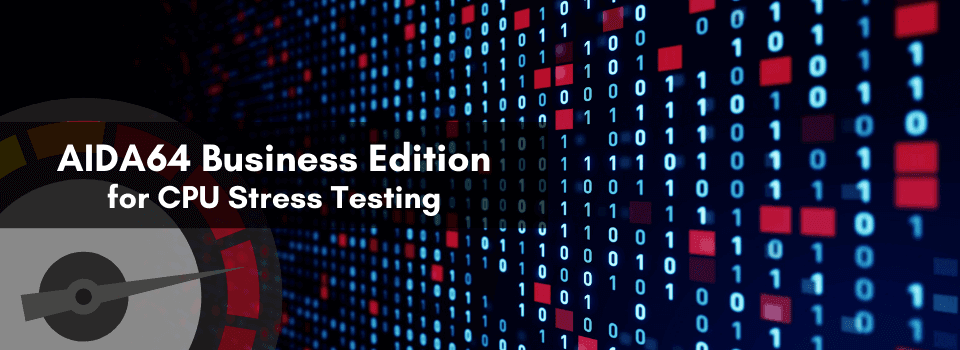
Built by the same team of software engineers that make the award-winning RealTemp, AIDA64 Business Edition gives you all the tools and information you need to test and optimize your PC, whether you’re testing your CPU, GPU, or RAM to find out how they are performing.
AIDA64 Business Edition supports a wide range of hardware and technology. Memory diagnostics, monitoring, hardware monitoring graphs and data, sensor monitoring, and more.
You’ll get to experience this tool with a proper graphical user interface, which makes it easy enough for a beginner to use. You can explore the software’s menus and options to find what you want to do when running through stress tests on your PC. AIDA64 Business doesn’t have any design issues or any overhead with the process of running tests on your build’s performance.
Pros
- Shows you all the right stats crucial to stress testing your PC.
- Provides the best support for hardware bells and whistles.
Cons
- AIDA64 Business Edition can be a bit complicated to use for beginners.
2. CPU-Z

CPU-Z is another great free hardware monitoring tool that can be used to keep track of different system components, including your graphics card and its associated VRAM. The graph produced by CPU-Z also indicates how much RAM is currently being used by the system. Its simple interface makes it easy to use, and it’s a great option for those who aren’t familiar with other monitoring tools.
It is a great tool for those who want to test their PC and make sure there are no issues with the software or hardware working together in your system. CPU-Z is a freeware tool that is completely free to use.
Pros
- Includes CPU and GPU stress test tools.
- Can find out when your BIOS needs an update.
Cons
- CPU-Z isn’t the most user-friendly tool to use.
3. IntelBurn Test

IntelBurn Test is quite easy to use and, unlike some of the other programs on our list, and of course it is completely free. It’s also one of the most reliable CPU stress tests out there since it was designed by Intel specifically for that purpose. So if you’d like to test your system’s stability without having to rely on a third-party program from an unknown developer, IntelBurn Test may be the way to go.
It works by giving a system an increasingly difficult workload and measuring how well it performs at each step until the computer fails or passes. It also features a fully automated performance test for analyzing system stability.
IntelBurn Test can be used by both businesses and individuals to determine the stability of a system and for gaming to analyze the performance of the CPU. Both the 32-bit and 64-bit versions of this software are able to test the integrated graphics found on most modern CPUs in addition to the CPU itself.
It’s completely automated as it starts and stops, providing you with easy access to your results, and the sample data is normalized in order to provide an accurate analysis of your system stability.
Pros
- It’s easy to use and one of the most reliable programs available for CPU stress testing.
Cons
- Not very effective for GPU stress testing.
RAM Stress Test Tools
RAM stress-testing refers to the analysis of Random Access Memory to determine its stability. This is done by creating a test load on the RAM, that is, a program designed to consume large amounts of system memory.
Here we’ve shared a list of the best RAM stress testing tools which help you in analyzing the stability of your RAM.
1. MemTest86
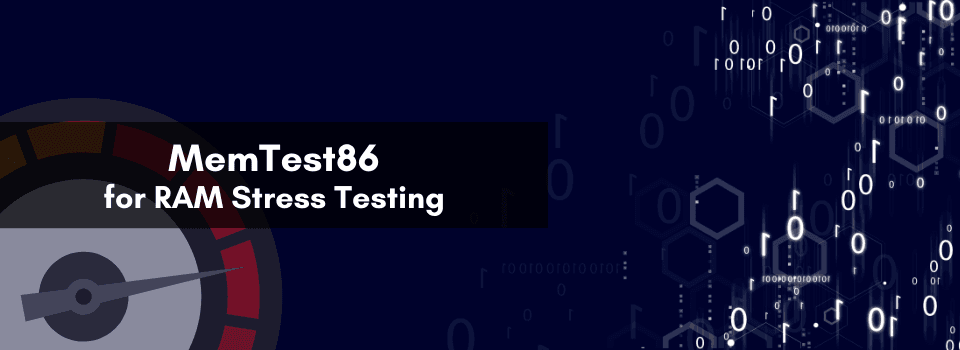
MemTest86 is a hardware stress test tool that will run through several tests on your computer’s RAM to try and find any potential issues with the memory modules you have in your system now. It’s quick, easy to use, and effective at what it does by stressing out the system’s RAM until it passes all of its tests or crashes.
The program is free, so there is no harm in using MemTest86 as one of your stress testing tools if you’re looking for something easy to use on your PC.
Pros
- You can use this tool to test your system’s RAM before you buy more.
Cons
- Lacks a lot of rendering features.
2. Prime95 (Blend Test)
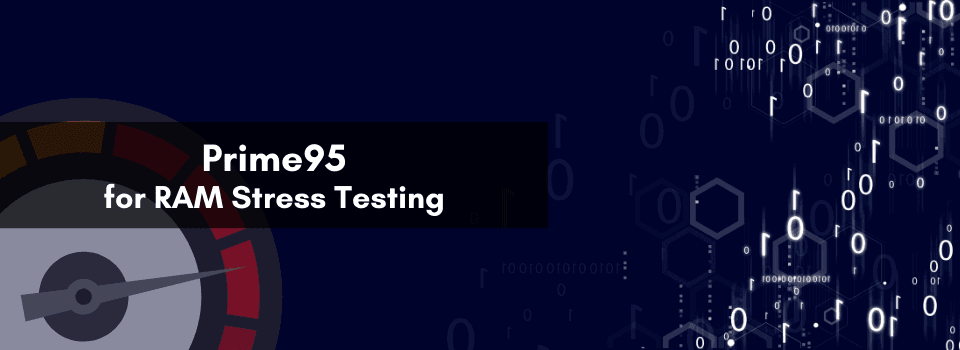
Prime95 is the most accurate and widely used stress testing tool. The program is also easily accessible for all users. The tool can be used on any Windows OS and it has been optimized for all kinds of stress tests.
It’s also a great tool for testing your PC’s CPU and RAM. This software is responsible for the name “Prime” because it can only use the first number of certain traits of your running programs while performing all its tests on your CPU.
When running the stress test, Prime95 will run through different scenarios to see how well it performs under extreme loads. There are a variety of tests that you can choose to run depending on your needs, such as core temperatures, voltages, or maximum FSB frequency.
Prime95 will test each program for about 3 minutes and then evaluate its stability with a tool called Prime95 minidump report.
Pros
- Shows you all the right stats crucial to stress testing your PC.
- Provides the best support for hardware bells and whistles.
Cons
- AIDA64 Business Edition can be a bit complicated to use for beginners.
GPU Stress Test Tools
GPU stress tests are programs designed specifically to push your video card to its limits by running through a variety of advanced rendering and benchmarking programs. By simulating actual workloads that your video card will have to deal with during regular computer use, you can get a good idea of how well it will perform and whether or not it’s worth making an upgrade.
The goal of a GPU stress test is to see if your PC can keep operating without any performance drops while the video card is under pressure from the tests.
Here we’ve shared a list of the best GPU stress testing tools which help you in analyzing the stability of your GPU.
1. GPU-Z
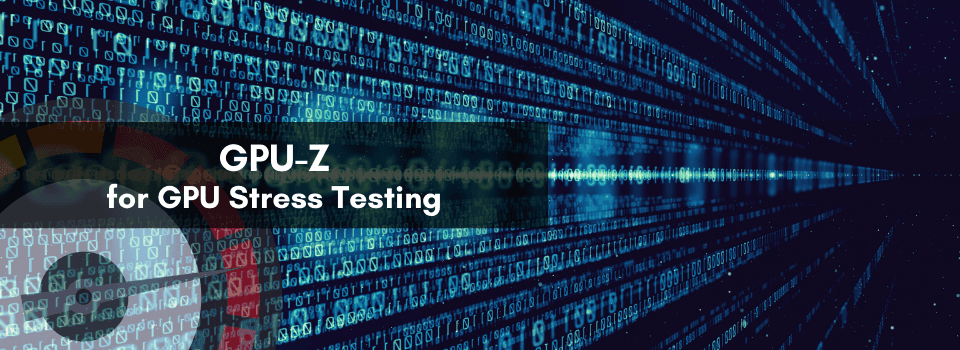
If you’re looking for a GPU stress testing tool, you’ll want to run this software with the most up-to-date drivers installed. It is a lightweight program that displays information about your video card and how it runs in real-time.
GPU-Z does more than just stress testing, it can monitor your graphics card’s temperature and fan speeds, automatically update itself to the latest version whenever you launch it and give you access to its GPU database of hardware specifications so that you can check your card’s information and history if need be.
In addition to this, you’ll get an overall picture of what kind of performance each component of your PC is giving on a graphical interface that shows a wealth of information all in one place.
Pros
- Packs a lot of tools into a simple-to-use interface.
- Allows you to monitor and adjust your PC’s performance.
Cons
- GPU-Z requires a bit of setup to work properly before you can use it.
2. Heaven & Valley Benchmarks (Unigine)
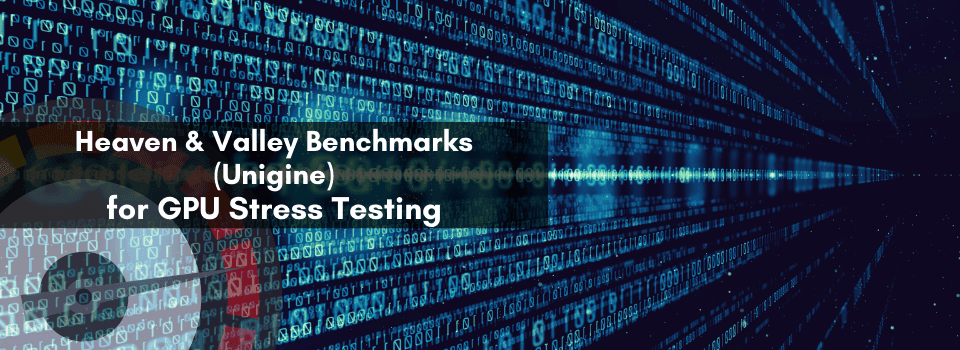
Heaven & Valley is a professional benchmarking program used to evaluate physics engines and make sure your video card can render visual effects at the highest level. It is used to stress-test your graphics card to the point where they can be compared against other cards on the market. This is a great option for anyone who wants to test their GPU, as well as their processor and RAM.
The standard version includes five benchmarks and other features, while the advanced version includes more than 14 different tests. These tests check not only your video card’s performance but also its stability and render quality. This program can be downloaded from TechPowerUp and works on Windows 7, 10, XP, and Vista.
Both programs are free to download and use, but their results are not always comparable so you’ll want to do some research on this one before you jump in.
Pros
- Can be used as a graphics benchmark and processor benchmark.
Cons
- It can only work on computers that meet certain BIOS requirements.
3. 3DMark
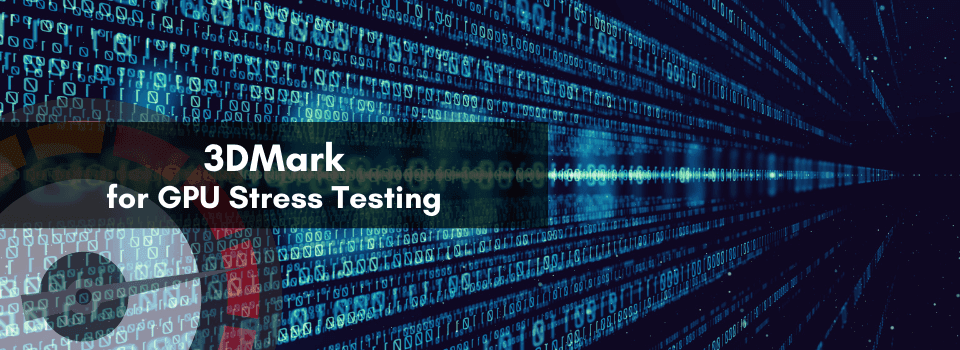
If you want to stress test a wider range of hardware, our top pick for an overall GPU stress test program for Windows is 3DMark.
3DMark is a benchmarking program developed by Futuremark and is widely used to test graphics card performance, system resources, and more. This program is available free for all users, although you should get the version off of Futuremark’s website as the download package from GoHUNT.
Like any other stress testing tool out there, 3DMark will ramp up your computer’s performance until your video card is under extreme load or you shut down the application. This is a good stress test tool for both AMD and NVIDIA video card owners.
3DMark is used by many reviewers and industry professionals to test the performance of their systems and components. It includes a couple of different types of tests including Fire Strike, Time Spy, and VR Mark which are designed to simulate real-world scenes based on graphics requirements.
The benchmark also supports recording video for PC uploads too! If you are looking for an online tool to use for your GPU stress testing needs then this shouldn’t be overlooked.
Pros
- Free to use!
- Widely used to test graphics card performance
Cons
- It might not be the best choice for a benchmarking program if you’re looking for one specifically tailored to a certain brand of video card
4. FurMark
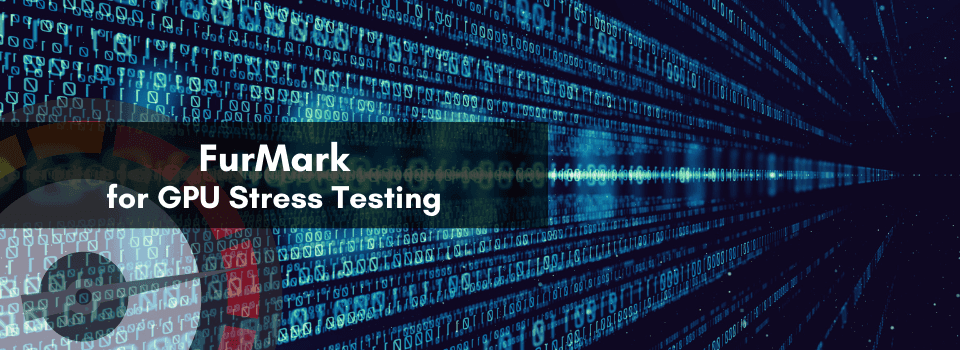
FurMark is a program that was developed by FurMark Corporation, an independent software maker in Greece. The software was designed for Microsoft Windows 7. It is an advanced GPU stress test that can render a multitude of images at once, from vivid game textures to complex mathematical formulas and photos.
It is a very intensive OpenGL benchmark that uses fur rendering algorithms to measure the performance of the graphics card. Furmark offers features such as benchmarking, video capturing, and report saving. It can run in both windowed and full-screen mode.
Furmark can be run on both NVIDIA and AMD graphics cards. This is one of the best stress testing tools you can find if you’re looking to test the durability of your GPU and see just how much power this hardware can handle during gaming.
You can also initiate the rendering manually by starting up FurMark and changing the settings as necessary to fit your needs.
Pros
- This is a popular stress testing tool with PC enthusiasts everywhere.
- Multiple options for benchmarking, recording videos, and more.
Cons
- It’s a bit complicated to use Furmark at first
5. LinX
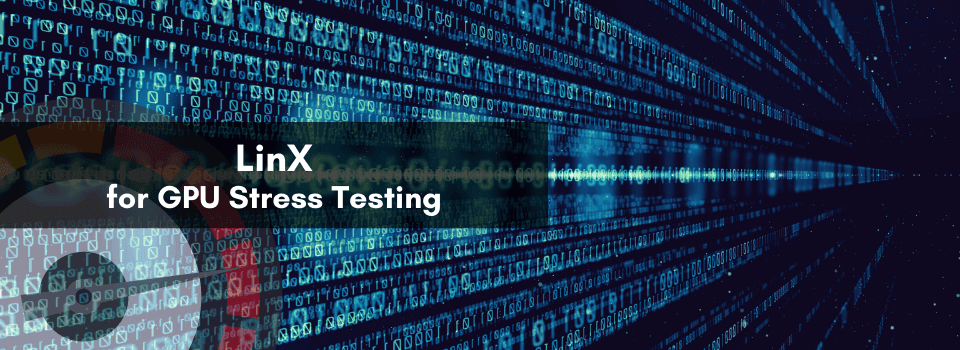
LinX is a GPU stress test tool that will test your GPU in a variety of ways to make sure it performs as it should at all times and isn’t going to cause any problems when you’re gaming. It’s free, easy to use (once you understand what all the options do), and reliable in terms of providing the results you want out of it.
It is used to test and analyze the stability of graphic processors under extreme loads. It works by recreating conditions similar to playing a game and using your graphic processor at the same time. You can choose from many different stress testing options when using LinX to ensure that your graphics card’s performance doesn’t fall too much. Modern graphics cards are built with an onboard processing unit or GPU that is designed specifically for these tests.
In addition to this, you can also use LinX to test and stress other components on your PC such as your CPU and RAM.
Pros
- Multiple tests can be run for individual hardware tests or combined for maximum effectiveness.
Cons
- Not very user-friendly.
Which Stress Test Tool Should You Use?
There are a few different types of testing tools that can be used for stress testing. The more complex, expensive, and powerful the tool is, the better it can help you find out what your system’s performance is really capable of.
But here are a few tools that I liked most for stress testing;
- AIDA64 Business Edition
- Prime95
- 3DMark
It’s important to note that when looking to stress-test your PC, you should always make sure that the software you’re using doesn’t overheat the system while running. Many heat issues are caused by the graphics card and CPU working too hard, so make sure to be careful of that.
💡 Important Thing to Remember
- If anything goes wrong with your video card or CPU, it could potentially cause a computer crash or sluggish performance in general. The best way to avoid this is to use a quality stress test that doesn’t overheat your system.
Overall, using a stress testing tool like Prime95 will allow you to see the performance hit that something as simple as an upgrade could have on your computer. You can test your video card and CPU separately, or you can do both at once by combining stress tests.
Frequently Asked Questions (FAQs)
Here are a few frequently asked questions about stress testing which are generally asked by our readers.
Is Graphic Card Stress Testing Worth It?
The short answer is yes! Although it may not seem like it, every little bit helps. If your graphics card crashes while playing games, you could have a major problem with your hands.
It would be a lot better to stress test the card first and see if there are any performance issues before you try to upgrade or buy a new one. This will give you the information you need to know about your hardware before spending money on it.
Does it matter which program I use for stress testing?
The one we recommend is AIDA64, 3DMark, but if you’re looking for a free option, you can try FurMark, LinX, and CPUZ as well.
I’m switching to a new PC soon, and I want to stress test my current one first before I upgrade. If I do both, how can I do this?
Many video card stress test programs include automated testing that does not require you to start up a program manually. The best way to do this is to install the video card stress test software after you have installed your motherboard drivers and reboot the computer.
The program will automatically start up the testing when your computer starts up and should be ready for an instant stress test.
What to do if a GPU stress test creates errors during startup or crashes the system (GPU crashes)?
This is called a GPU crash, and it is when the card simply crashes and doesn’t allow the system to start at all. You are going to want to make sure that you look into this thoroughly before continuing.
You could have a faulty video card or bad RAM that is causing this, but you should also make sure to test out your motherboard and other parts of your system as well. If you are using anything else apart from the video card for a stress test, you should check to see if it is causing any problems at all.
What is the best way to run GPU stress tests?
There are many different ways to do this, but the simplest method would be by using software like Prime95. The program will automatically run when you start up your computer and test your graphics card without any extra effort on your part.
I have several game installs that are taking up almost 10GB of hard drive space, and I can’t get them off so easily because my graphics card crashes! How do I get around this?
It’s important to check that the video card you’re using is running at a stable operating temperature during heavy gaming sessions. The temperature of the GPU is one of the most important parts to stress testing, so make sure you get it right.
You’ll want to stay away from a variable speed fan or an entirely liquid-cooled system for this since they usually aren’t designed for intensive use. If you have a high-end card that can handle this kind of heat, though, you can do it without stressing your video card too much.
Wrapping Up
Stress testing your PC will let you know what you can expect from your computer when you’re playing a high-end game or running a software program that taxes the system. It is also important for a newly built PC for doing stress testing. The tests might also detect if your graphic card is underperforming and needs an upgrade or if it’s not performing as well as you expect it to, in which case, you can replace it with a better model.
If you’re looking to upgrade your existing system or start a new build, you can use these tools to make sure your components work in harmony and that your PC will have a long life ahead of it.
Remember that things might break one way or another during the process, and you’ll want to get out there as soon as possible if such problems arise. With these stress tests and programs, you’ll be able to know when everything is working correctly before throwing money at your PC or graphics card.